NO SHIPPING TO THE US!
Postal service to the USA has been suspended due to tariffs. We are currently unable to process orders from American customers. Shipping will resume as soon as possible.
Postal service to the USA has been suspended due to tariffs. We are currently unable to process orders from American customers. Shipping will resume as soon as possible.
Everest II Support Page
The Everest II is a stereo reverb and delay pedal which offers the user deep control over the sound.
On this page you can find additional info on the device's operation and config:
Updating the Firmware
The current firmware version (2.0.2) is installed on pedals manufactured after March 1, 2024. If you bought the pedal on an earlier date, we advise that you update the Everest II firmware to the latest version presented on this page.
Please note that updating the firmware may alter the pedal's sound settings. If you're actively using the pedal in a project right now, it may be advisable to only update the firmware once the project is over.
NB! An incomplete firmware update can make the pedal unusable. If something goes wrong during the update, the pedal will most likely need to be serviced by Shift Line's qualified specialists. Please use the contact form if you experience any issues with the firmware update.
PLEASE READ THE INSTRUCTIONS IN FULL BEFORE STARTING THE UPDATE!
Follow these steps one by one:
The firmware update takes two minutes to complete. The Everest II indicates various stages of the update process by LED colors. When the update is over, the pedal goes to a bypassed state and indicates the tempo with the TAP LED.
After all of the above steps have been completed, the pedal is ready for use again. You can verify the success of the update in the config file. To do that, open the AFXSETUP folder in the EVEREST 2 drive and open the EVEREST2.SET file with a standard text editor. The firmware version is displayed in line 3:
/* Everest II
* Hardware Ver. 1.2.7
* Software Ver. 2.0.2
The latest firmware version to date is 2.0.2 (v1.0 is displayed as Ver. 2020-11-09).
Please note that updating the firmware may alter the pedal's sound settings. If you're actively using the pedal in a project right now, it may be advisable to only update the firmware once the project is over.
NB! An incomplete firmware update can make the pedal unusable. If something goes wrong during the update, the pedal will most likely need to be serviced by Shift Line's qualified specialists. Please use the contact form if you experience any issues with the firmware update.
PLEASE READ THE INSTRUCTIONS IN FULL BEFORE STARTING THE UPDATE!
Follow these steps one by one:
- Disconnect all cables from the Everest II, then connect them in the following order:
- First, connect the pedal to your computer via a microUSB cable.
- Next, connect the power supply to the pedal.
- First, connect the pedal to your computer via a microUSB cable.
- Both LEDs should now be glowing blue: this means the pedal is ready for the firmware update. If that's the case, you can proceed to the next step.
- Open the EVEREST 2 drive and delete the AFXSETUP folder (remove it from the bin, too). NB! If you need to save a previously edited config file, save it to a different destination on your computer before deleting the AFXSETUP folder!
- Copy both update files (e2update.bin and e2dic.bin) to the root folder of the EVEREST 2 drive. NB! Do not rename the update files.
- After the files have been copied, safely eject the EVEREST 2 drive from your computer.
- Disconnect the cables in the following order:
- First, disconnect the power supply from the pedal.
- Next, disconnect the microUSB cable.
- First, disconnect the power supply from the pedal.
- After that, reconnect the power supply to the pedal.
- The pedal will start the firmware update as soon as the power supply is plugged in.
The firmware update takes two minutes to complete. The Everest II indicates various stages of the update process by LED colors. When the update is over, the pedal goes to a bypassed state and indicates the tempo with the TAP LED.
After all of the above steps have been completed, the pedal is ready for use again. You can verify the success of the update in the config file. To do that, open the AFXSETUP folder in the EVEREST 2 drive and open the EVEREST2.SET file with a standard text editor. The firmware version is displayed in line 3:
/* Everest II
* Hardware Ver. 1.2.7
* Software Ver. 2.0.2
The latest firmware version to date is 2.0.2 (v1.0 is displayed as Ver. 2020-11-09).
Working with the Config File
Fine-Tuning via USB
On the right side of the Everest II, you can find a microUSB port which lets you connect the pedal to your computer. To do that, you need a microUSB cable (purchased separately). The USB port on your computer should be USB 2.0 or higher.
NB! Before performing any actions with the EVEREST 2 drive, make sure the cable is fully functional and there are no interruptions to the connection.
Connect the cables in the following order:
NB! Before performing any actions with the EVEREST 2 drive, make sure the cable is fully functional and there are no interruptions to the connection.
Connect the cables in the following order:
- Connect the power supply to the Everest II.
- Connect the Everest II to your computer with a microUSB cable.
- If the connection is successful, an EVEREST 2 drive will appear on your computer. This means the pedal is ready for further operations.
- Before disconnecting the microUSB cable from the pedal/computer, make sure to safely eject the drive first.
- Do not disconnect the microUSB cable until all the operations with the EVEREST 2 drive have been finished!
Introduction
The device's flash drive has an AFXSETUP folder which contains the EVEREST2.SET file. The file can be viewed and edited in any text editor: simply right-click on the file and select an editor to open it with (you can also configure your system to open *.SET files with your text editor of choice).
The EVEREST2.SET file is a set of configurations which the pedal accepts to edit the sound processing programs. We recommend editing the config file to users with at least a basic programming background.
While editing the EVEREST2.SET file can go wrong (by entering improper values or erasing vital data, for instance), no harm will be done to the pedal itself. Simply delete the "bad" file, eject the EVEREST 2 drive, unplug the power supply from the pedal, then plug it back in. This will make the Everest II generate the default config file again.
If you're still reading this, you are probably ready to enter the magic world of fine-tuning sound processing programs. Give it a try: the config file has a number of useful features which cannot be accessed via the pedal's physical controls.
The EVEREST2.SET file is a set of configurations which the pedal accepts to edit the sound processing programs. We recommend editing the config file to users with at least a basic programming background.
While editing the EVEREST2.SET file can go wrong (by entering improper values or erasing vital data, for instance), no harm will be done to the pedal itself. Simply delete the "bad" file, eject the EVEREST 2 drive, unplug the power supply from the pedal, then plug it back in. This will make the Everest II generate the default config file again.
If you're still reading this, you are probably ready to enter the magic world of fine-tuning sound processing programs. Give it a try: the config file has a number of useful features which cannot be accessed via the pedal's physical controls.
General Settings
The first segment of the file displays the current firmware version and the formatting rules:
/* Everest II
* Hardware Ver. 1.2.7
* Software Ver. 2.0.2
* May 18 2024
* parameter lines must begin with #
* parameter names are not case sensitive
* format: #parameter_name value_digits
*/
/* Everest II
* Hardware Ver. 1.2.7
* Software Ver. 2.0.2
* May 18 2024
* parameter lines must begin with #
* parameter names are not case sensitive
* format: #parameter_name value_digits
*/
NB! Only edit parameter values which are marked in red.
A semicolon followed by text in the same line denotes a comment. Comments have no effect on the algorithm's operation.
Any changes you make to the config file become active as soon as the pedal rescans the file. In order to hear the changes on the fly, simply save the config file, change the position of the MODE switch, then put it back to its original position.
The pedal's input gain:
#GLOBAL_INPUT_GAIN 1.0
The #GLOBAL_INPUT_GAIN parameter controls the volume of the input signal. The standard value (1.0) can be increased or decreased. Decreasing the input gain is needed when using the Everest II in the FX loop of an amp or plugging hot signals into the pedal (for line-level signals, the recommended value of this parameter is 0.25). Decreasing this value also lowers the pedal's output volume, so you'll have to find the setting that works best for you in the 0.1–1.0 range. Increasing this value is rarely needed (only when the input signal is very quiet); you can increase the value up to 4.0. We recommend setting the input gain to no higher than 2.0 to avoid clipping.
A semicolon followed by text in the same line denotes a comment. Comments have no effect on the algorithm's operation.
Any changes you make to the config file become active as soon as the pedal rescans the file. In order to hear the changes on the fly, simply save the config file, change the position of the MODE switch, then put it back to its original position.
The pedal's input gain:
#GLOBAL_INPUT_GAIN 1.0
The #GLOBAL_INPUT_GAIN parameter controls the volume of the input signal. The standard value (1.0) can be increased or decreased. Decreasing the input gain is needed when using the Everest II in the FX loop of an amp or plugging hot signals into the pedal (for line-level signals, the recommended value of this parameter is 0.25). Decreasing this value also lowers the pedal's output volume, so you'll have to find the setting that works best for you in the 0.1–1.0 range. Increasing this value is rarely needed (only when the input signal is very quiet); you can increase the value up to 4.0. We recommend setting the input gain to no higher than 2.0 to avoid clipping.
TAP TEMPO subdivisions for the BEAT switch. You can use any values in the 0.001–1.0 range; however, we recommend using rhythmically connected ones:
The UP position of the BEAT switch is set to dotted 8ths by default (0.75).
#GLOBAL_TAP_UP 0.75
The CENTER position of the BEAT switch is set to quarter notes by default (1.0).
#GLOBAL_TAP_CENTER 1.0
The DOWN position of the BEAT switch is set to quarter note triplets by default (0.666666688).
#GLOBAL_TAP_DOWN 0.666666688
We recommend leaving any one of those values at 1.0 and altering the other two as needed. For instance, try setting the value to 0.5 (8th note), 0.25 (16th note) or 0.125 (32nd note). You can also experiment with more exotic subdivisions such as 5/8 (0.625), 7/8 (0.875), 5/6 (0.833333334), and so on.
The UP position of the BEAT switch is set to dotted 8ths by default (0.75).
#GLOBAL_TAP_UP 0.75
The CENTER position of the BEAT switch is set to quarter notes by default (1.0).
#GLOBAL_TAP_CENTER 1.0
The DOWN position of the BEAT switch is set to quarter note triplets by default (0.666666688).
#GLOBAL_TAP_DOWN 0.666666688
We recommend leaving any one of those values at 1.0 and altering the other two as needed. For instance, try setting the value to 0.5 (8th note), 0.25 (16th note) or 0.125 (32nd note). You can also experiment with more exotic subdivisions such as 5/8 (0.625), 7/8 (0.875), 5/6 (0.833333334), and so on.
Patch (program) switching mode:
#GLOBAL_MODE_SWITCH 1
This block determines the algorithm of switching among different patches. By default, the "bank" mode is on (the value is set to 1): hold down the ON footswitch and use the BANK switch to select the bank, then use the MODE switch to select a patch within the bank. To select patches from Bank 4, use the TAP footswitch and the MODE switch.
When the value is set to 0, selecting the patch is done by ON + MODE (to select a patch from the Red bank), TAP + MODE (to select a patch from the Magenta bank), or TAP + ON + MODE (to select a patch from the Cyan bank). To select a patch from the Blue bank, use the MODE switch on its own (without holding down a footswitch).
#GLOBAL_MODE_SWITCH 1
This block determines the algorithm of switching among different patches. By default, the "bank" mode is on (the value is set to 1): hold down the ON footswitch and use the BANK switch to select the bank, then use the MODE switch to select a patch within the bank. To select patches from Bank 4, use the TAP footswitch and the MODE switch.
When the value is set to 0, selecting the patch is done by ON + MODE (to select a patch from the Red bank), TAP + MODE (to select a patch from the Magenta bank), or TAP + ON + MODE (to select a patch from the Cyan bank). To select a patch from the Blue bank, use the MODE switch on its own (without holding down a footswitch).
Global tempo:
#GLOBAL_TEMPO 0
If the #GLOBAL_TEMPO parameter has a value of 0, the Favorite preset will have its own tempo (saved in the pedal's memory). If the value is 1, the tempo will be the same both in normal mode and in Favorite preset mode.
Delay time change parameter:
#GLOBAL_TEMPO_ALGO 1
If the #GLOBAL_TEMPO_ALGO parameter has a value of 0, delay time is changed with no artifacts (the next repeat after the change will use the new tempo set by the DL.TIME knob or TAP footswitch). If the value is 1, turning the DL.TIME knob will readjust in the "virtual tape head", leading to the characteristic "pew-pew" artifacts. The default value is 1.
Delay time indication setting:
#GLOBAL_TEMPO_LED 0
If the #GLOBAL_TEMPO_LED parameter has a value of 0, the TAP LED flashes in sync with the set tempo (in quarter notes) regardless of the BEAT switch position. If the value is 1, the TAP LED displays the actual tempo, taking the BEAT switch position into account.
#GLOBAL_TEMPO 0
If the #GLOBAL_TEMPO parameter has a value of 0, the Favorite preset will have its own tempo (saved in the pedal's memory). If the value is 1, the tempo will be the same both in normal mode and in Favorite preset mode.
Delay time change parameter:
#GLOBAL_TEMPO_ALGO 1
If the #GLOBAL_TEMPO_ALGO parameter has a value of 0, delay time is changed with no artifacts (the next repeat after the change will use the new tempo set by the DL.TIME knob or TAP footswitch). If the value is 1, turning the DL.TIME knob will readjust in the "virtual tape head", leading to the characteristic "pew-pew" artifacts. The default value is 1.
Delay time indication setting:
#GLOBAL_TEMPO_LED 0
If the #GLOBAL_TEMPO_LED parameter has a value of 0, the TAP LED flashes in sync with the set tempo (in quarter notes) regardless of the BEAT switch position. If the value is 1, the TAP LED displays the actual tempo, taking the BEAT switch position into account.
#GLOBAL_JACK_EXT_TAP 10
Choose the value for this parameter depending on the external controller you wish to use:
Choose the value for this parameter depending on the external controller you wish to use:
- 0 — Passive controller (normally open momentary button). The CTRL signal fully mirrors the functions of the TAP/ALT footswitch.
- 1 — S-trigger. Analog trigger or gate («short circuit trigger») with the same polarity as the pedal's. Sets delay time. The TAP footswitch retains its functionality even if a clock source is connected to the CTRL input. This is the preferred trigger type.
- 2 — S-trigger. Unlike the previous option (1), the TAP/ALT footswitch has no effect on delay time and can only be used to access secondary control functions. Delay time is set by the DL.TIME knob or the clock source connected to the CTRL input.
- 3 — V-trigger. Analog trigger or gate («voltage trigger»/«positive trigger»). Sets delay time. The TAP footswitch retains its functionality even if a clock source is connected to the CTRL input. This trigger type's polarity is opposite to the pedal's. If no external signal is coming into the CTRL input, the LED will light up, and some of the pedal's functions will be inactive. Those functions become active as soon as a control signal is connected. Use this trigger type if you have no S-trigger source
- 4 — V-trigger. Unlike the previous option (3), the TAP/ALT footswitch has no effect on delay time and can only be used to access secondary control functions. Delay time is set by the DL.TIME knob or the clock source connected to the CTRL input.
- 10 — Full MIDI Control (Type A). This mode is active by default.
- 30 — Passive Controller (normally open momentary button). The CTRL signal is used to enter or exit the Favorite preset.
The MIDI channel which the pedal responds to:
#MIDI_CHANNEL 1
Accepted values: 1 to 16.
MIDI Clock configuration:
#MIDI_CLOCK_ENABLE 1
0 — MIDI Clock messages are not accepted. The device uses the internal clock instead.
1 — MIDI Clock messages are accepted (enabled by default).
MIDI Program Change (PC) configuration:
#MIDI_PC_ENABLE 1
0 — PC messages are not accepted.
1 — PC messages are accepted (enabled by default).
The device accepts 12 programs (0 to 11).
#MIDI_CHANNEL 1
Accepted values: 1 to 16.
MIDI Clock configuration:
#MIDI_CLOCK_ENABLE 1
0 — MIDI Clock messages are not accepted. The device uses the internal clock instead.
1 — MIDI Clock messages are accepted (enabled by default).
MIDI Program Change (PC) configuration:
#MIDI_PC_ENABLE 1
0 — PC messages are not accepted.
1 — PC messages are accepted (enabled by default).
The device accepts 12 programs (0 to 11).
#GLOBAL_FAV_OFF 0
If you don't need the Favorite preset option, you can turn it off.
Set the #GLOBAL_FAV_OFF value as follows:
0 — The Favorite preset is accessible.
1 — The Favorite preset is inactive.
If you don't need the Favorite preset option, you can turn it off.
Set the #GLOBAL_FAV_OFF value as follows:
0 — The Favorite preset is accessible.
1 — The Favorite preset is inactive.
Patch Settings
The config file contains 12 programs (patches) which can all be edited by the user.
This is what a complete program block looks like:
#PATCH 0
; Delay Setup
#DL.OUT_GAIN 2.0
#DL.LOOP_kFBK -1.008999944
; Delay octave up:
#DL.OCT_VOL 0.0
#DL.OCT_kLPF 0.1
; Delay loop resonant multifilter (LPF+HPF+BPF):
#DL.LOOP_RESO_kF 0.0
#DL.LOOP_RESO_BLEND 0.0
#DL.LOOP_RESO_MIX_LPF 1.0
#DL.LOOP_RESO_MIX_HPF 0.0
#DL.LOOP_RESO_MIX_BPF 0.0
; Delay loop non resonant filter:
#DL.LOOP_kLPF 1.0
; Delay modulation:
#DL.MOD_BLEND -0.5
#DL.MOD_RATE 0.0125
#DL.MOD_DEPTH 6
; Delay output Highpass Filter:
#DL.OUT_kHPF 0.188961328
#DL.OUT_sHPF -1.0
; Reverb Setup
#RV.PATCH 0
#RV.OUT_GAIN 2.0
#RV.kDK 1.177000048
; Reverb octave down:
#RV.OCT_VOL 0.0
#RV.OCT_kLPF 0.3
; Reverb Loop Highpass Filter:
#RV.LOOP_kHPF 0.050018428
#RV.LOOP_sHPF -1.0
; Reverb Loop Lowpass Filter:
#RV.LOOP_kLPF 1.0
#RV.LOOP_sLPF 0.0
; Reverb output Highpass Filter:
#RV.OUT_kHPF 0.230334576
#RV.OUT_sHPF -1.0
; Reverb Tails Smoothing:
#RV.SIN0F 0.642
#RV.SIN0R 160
#RV.SIN1F 0.67
#RV.SIN1R 160
This is what a complete program block looks like:
#PATCH 0
; Delay Setup
#DL.OUT_GAIN 2.0
#DL.LOOP_kFBK -1.008999944
; Delay octave up:
#DL.OCT_VOL 0.0
#DL.OCT_kLPF 0.1
; Delay loop resonant multifilter (LPF+HPF+BPF):
#DL.LOOP_RESO_kF 0.0
#DL.LOOP_RESO_BLEND 0.0
#DL.LOOP_RESO_MIX_LPF 1.0
#DL.LOOP_RESO_MIX_HPF 0.0
#DL.LOOP_RESO_MIX_BPF 0.0
; Delay loop non resonant filter:
#DL.LOOP_kLPF 1.0
; Delay modulation:
#DL.MOD_BLEND -0.5
#DL.MOD_RATE 0.0125
#DL.MOD_DEPTH 6
; Delay output Highpass Filter:
#DL.OUT_kHPF 0.188961328
#DL.OUT_sHPF -1.0
; Reverb Setup
#RV.PATCH 0
#RV.OUT_GAIN 2.0
#RV.kDK 1.177000048
; Reverb octave down:
#RV.OCT_VOL 0.0
#RV.OCT_kLPF 0.3
; Reverb Loop Highpass Filter:
#RV.LOOP_kHPF 0.050018428
#RV.LOOP_sHPF -1.0
; Reverb Loop Lowpass Filter:
#RV.LOOP_kLPF 1.0
#RV.LOOP_sLPF 0.0
; Reverb output Highpass Filter:
#RV.OUT_kHPF 0.230334576
#RV.OUT_sHPF -1.0
; Reverb Tails Smoothing:
#RV.SIN0F 0.642
#RV.SIN0R 160
#RV.SIN1F 0.67
#RV.SIN1R 160
Patch number:
#PATCH 0
By changing the value from 0 to 11, you can assign the patch to a position in the preset table. When editing the config file, make sure that no two patches share the same number. We recommend leaving the structure as is and not changing patch numbers: this will make navigating through the file easier. Patches 0-2 belong to the Blue bank, 3-5 to the Red bank, 6-8 to the Magenta bank, and 9-11 to the Cyan bank. Patch numbers correspond with MIDI Program Change message values.
#PATCH 0
By changing the value from 0 to 11, you can assign the patch to a position in the preset table. When editing the config file, make sure that no two patches share the same number. We recommend leaving the structure as is and not changing patch numbers: this will make navigating through the file easier. Patches 0-2 belong to the Blue bank, 3-5 to the Red bank, 6-8 to the Magenta bank, and 9-11 to the Cyan bank. Patch numbers correspond with MIDI Program Change message values.
Delay settings block:
#DL.OUT_GAIN 2.0
#DL.LOOP_kFBK -1.008999944
The #DL.OUT_GAIN parameter sets the output level of the delay section. By default, the delay has a 2x volume boost (2.0) to let the repeats be set louder than the dry signal.
NB! The Everest II was designed as a send effect, so it has no crossmix between the dry and wet signals. The reason is simple: it results in a cleaner sound, and that is how spatial sound processing devices are used in studios (the crossmix option is not worse though). The pedal's design doesn't allow switching between crossmix and adding the wet signal to the dry signal, but you can eliminate the dry signal output. To enter Kill Dry mode, press and hold the ON footswitch and move the BEAT switch to the DOWN position.
The #DL.LOOP_kFBK parameter controls delay feedback index. The average setting is around 1.0, but it needs to be fine-tuned to the current filter settings in order to get musically pleasing results in HOLD mode (activated by holding down the ON footswitch). The value of this parameter can be anywhere between 0 (a single repeat) to 2 (a swift descent into self-oscillation; the DL.REGEN knob starts boosting the repeats past the 12 o'clock position). For a start, set the value at 1.0, then tweak it to taste. Remember that this value can also be negative. Negative values flip the phase of the signal in the feedback chain: this changes the sound character and affects self-oscillation rapidness.
The next block contains settings for the octave up in the delay section:
#DL.OCT_VOL 0.0
#DL.OCT_kLPF 0.1
To tweak the level of the octave, set the #DL.OCT_VOL parameter's value anywhere in the 0-2 range. At 0, the octave up is muted; at 1, it is as loud as the main signal; at two, it is twice louder than the main signal.
The #DL.OCT_kLPF parameter controls the filter for the octave signal in the delay section. At 1.0, the filter is disengaged; at 0.0, the signal goes through a mild filter from 20Hz onwards. The 0-1 scale is logarithmic. We recommend starting with a value of 0.5 and experimenting away.
The following block contains the settings for the resonant filter in the delay section:
#DL.LOOP_RESO_kF 0.0
#DL.LOOP_RESO_BLEND 0.0
#DL.LOOP_RESO_MIX_LPF 1.0
#DL.LOOP_RESO_MIX_HPF 0.0
#DL.LOOP_RESO_MIX_BPF 0.0
The #DL.LOOP_RESO_kF parameter determines the point at which the filter is set. The frequency is selected by the same principle for all sections from a 0-1 logarithmic scale. Just like with the previous filter, we recommend starting with a value of 0.5 here. Alternatively, you can look at the values in patches 6-8 and use those as a starting point.
The #DL.LOOP_RESO_BLEND parameter controls the mix between the incoming signal and the filtered signal in the range of 0.0 to 1.0. At 0.0, the filter is disengaged; at 1.0, the delay signal is fully filtered; at 0.5, the signals are mixed in a 50/50 proportion. The scale of 0.0 to 1.0 is linear. The digits following the decimal point represent crossmix percentages.
The three filter types (#DL.LOOP_RESO_MIX_LPF, #DL.LOOP_RESO_MIX_HPF, #DL.LOOP_RESO_MIX_BPF) are parallel branches within the same block. All three can be used together and then mixed to the original signal via the #DL.LOOP_RESO_BLEND parameter. #DL.LOOP_RESO_MIX_LPF is a low-pass filter (cutting high frequencies), #DL.LOOP_RESO_MIX_HPF is a high-pass filter (cutting low frequencies), #DL.LOOP_RESO_MIX_BPF is a bandpass filter (cutting high and low frequencies). The filters' parameters set their respective percentages in the mix on a 0.0-1.0 scale.
The second filter type in the delay section is the non-resonant filter:
#DL.LOOP_kLPF 1.0
The #DL.LOOP_kLPF value is set according to the same principles as the other filters before it. The range of values is 0.0 to 1.0.
Delay modulation settings block:
#DL.MOD_BLEND -0.5
#DL.MOD_RATE 0.0125
#DL.MOD_DEPTH 6
Delay time modulation is represented through the following parameters:
#DL.MOD_BLEND controls the mix of the original signal and the modulated signal. It's a crossmix where 0.0 is the original signal and 1.0 is the modulated signal. Values between 0.0 and 0.67 sound like a chorus (the classic option is 0.5). Negative values are also accepted. Vibrato is achieved by setting this parameter's value to 1.0.
#DL.MOD_RATE controls modulation rate (in Hz). Between 0.0Hz and 20.0Hz, modulation is perceived as pitch fluctuations. Between 20.0Hz and 20000.0Hz, it sounds like a constant separate tone. Feel free to experiment with these values. The classic modulation options can be found in the 0.0-40.0Hz range.
#DL.MOD_DEPTH controls modulation depth (in samples). The value range is 0 to 255. The higher the value is, the more "detuned" the modulated signal sounds.
The next block controls the non-resonant high-pass filter (HPF):
#DL.OUT_kHPF 0.188961328
#DL.OUT_sHPF -1.0
The settings are similar to those of the resonant filter, except this one is a shelf filter which is mixed with a negative value. For proper operation, the #DL.OUT_kHPF parameter needs to have its value in the 0.0 to 1.0 range, while the value of the #DL.OUT_sHPF parameter must always be negative (the range is -1.0 to 0.0).
#DL.OUT_GAIN 2.0
#DL.LOOP_kFBK -1.008999944
The #DL.OUT_GAIN parameter sets the output level of the delay section. By default, the delay has a 2x volume boost (2.0) to let the repeats be set louder than the dry signal.
NB! The Everest II was designed as a send effect, so it has no crossmix between the dry and wet signals. The reason is simple: it results in a cleaner sound, and that is how spatial sound processing devices are used in studios (the crossmix option is not worse though). The pedal's design doesn't allow switching between crossmix and adding the wet signal to the dry signal, but you can eliminate the dry signal output. To enter Kill Dry mode, press and hold the ON footswitch and move the BEAT switch to the DOWN position.
The #DL.LOOP_kFBK parameter controls delay feedback index. The average setting is around 1.0, but it needs to be fine-tuned to the current filter settings in order to get musically pleasing results in HOLD mode (activated by holding down the ON footswitch). The value of this parameter can be anywhere between 0 (a single repeat) to 2 (a swift descent into self-oscillation; the DL.REGEN knob starts boosting the repeats past the 12 o'clock position). For a start, set the value at 1.0, then tweak it to taste. Remember that this value can also be negative. Negative values flip the phase of the signal in the feedback chain: this changes the sound character and affects self-oscillation rapidness.
The next block contains settings for the octave up in the delay section:
#DL.OCT_VOL 0.0
#DL.OCT_kLPF 0.1
To tweak the level of the octave, set the #DL.OCT_VOL parameter's value anywhere in the 0-2 range. At 0, the octave up is muted; at 1, it is as loud as the main signal; at two, it is twice louder than the main signal.
The #DL.OCT_kLPF parameter controls the filter for the octave signal in the delay section. At 1.0, the filter is disengaged; at 0.0, the signal goes through a mild filter from 20Hz onwards. The 0-1 scale is logarithmic. We recommend starting with a value of 0.5 and experimenting away.
The following block contains the settings for the resonant filter in the delay section:
#DL.LOOP_RESO_kF 0.0
#DL.LOOP_RESO_BLEND 0.0
#DL.LOOP_RESO_MIX_LPF 1.0
#DL.LOOP_RESO_MIX_HPF 0.0
#DL.LOOP_RESO_MIX_BPF 0.0
The #DL.LOOP_RESO_kF parameter determines the point at which the filter is set. The frequency is selected by the same principle for all sections from a 0-1 logarithmic scale. Just like with the previous filter, we recommend starting with a value of 0.5 here. Alternatively, you can look at the values in patches 6-8 and use those as a starting point.
The #DL.LOOP_RESO_BLEND parameter controls the mix between the incoming signal and the filtered signal in the range of 0.0 to 1.0. At 0.0, the filter is disengaged; at 1.0, the delay signal is fully filtered; at 0.5, the signals are mixed in a 50/50 proportion. The scale of 0.0 to 1.0 is linear. The digits following the decimal point represent crossmix percentages.
The three filter types (#DL.LOOP_RESO_MIX_LPF, #DL.LOOP_RESO_MIX_HPF, #DL.LOOP_RESO_MIX_BPF) are parallel branches within the same block. All three can be used together and then mixed to the original signal via the #DL.LOOP_RESO_BLEND parameter. #DL.LOOP_RESO_MIX_LPF is a low-pass filter (cutting high frequencies), #DL.LOOP_RESO_MIX_HPF is a high-pass filter (cutting low frequencies), #DL.LOOP_RESO_MIX_BPF is a bandpass filter (cutting high and low frequencies). The filters' parameters set their respective percentages in the mix on a 0.0-1.0 scale.
The second filter type in the delay section is the non-resonant filter:
#DL.LOOP_kLPF 1.0
The #DL.LOOP_kLPF value is set according to the same principles as the other filters before it. The range of values is 0.0 to 1.0.
Delay modulation settings block:
#DL.MOD_BLEND -0.5
#DL.MOD_RATE 0.0125
#DL.MOD_DEPTH 6
Delay time modulation is represented through the following parameters:
#DL.MOD_BLEND controls the mix of the original signal and the modulated signal. It's a crossmix where 0.0 is the original signal and 1.0 is the modulated signal. Values between 0.0 and 0.67 sound like a chorus (the classic option is 0.5). Negative values are also accepted. Vibrato is achieved by setting this parameter's value to 1.0.
#DL.MOD_RATE controls modulation rate (in Hz). Between 0.0Hz and 20.0Hz, modulation is perceived as pitch fluctuations. Between 20.0Hz and 20000.0Hz, it sounds like a constant separate tone. Feel free to experiment with these values. The classic modulation options can be found in the 0.0-40.0Hz range.
#DL.MOD_DEPTH controls modulation depth (in samples). The value range is 0 to 255. The higher the value is, the more "detuned" the modulated signal sounds.
The next block controls the non-resonant high-pass filter (HPF):
#DL.OUT_kHPF 0.188961328
#DL.OUT_sHPF -1.0
The settings are similar to those of the resonant filter, except this one is a shelf filter which is mixed with a negative value. For proper operation, the #DL.OUT_kHPF parameter needs to have its value in the 0.0 to 1.0 range, while the value of the #DL.OUT_sHPF parameter must always be negative (the range is -1.0 to 0.0).
The first block controls reverb type, reverb output gain and feedback depth:
#RV.PATCH 0
#RV.OUT_GAIN 2.0
#RV.kDK 1.177000048
#RV.PATCH has four possible values: 0, 1, 2, 3 (no other values are accepted). Each number corresponds to a different reverb algorithm; the higher the number, the more complex the algorithm.
#RV.OUT_GAIN is a parameter which controls the output gain of the reverb section (the maximum value that can be achieved by turning the REVERB knob). Just like with the previously mentioned levels, the range is 0.0 to 4.0 (recommended settings are between 1.0 and 2.0). You can also pass negative values to this parameter in order to invert the phase of the signal.
#RV.kDK controls feedback depth. The higher the value is, the quicker the reverb will go into self-oscillation. The working range is 0.0 to 2.0; however, we recommend always starting at 1.0 and tweaking the value to taste. You can also pass negative values to this parameter in order to invert the phase of the signal.
Octave down settings in the reverb chain:
#RV.OCT_VOL 0.0
#RV.OCT_kLPF 0.3
#RV.OCT_VOL controls the volume of the octave signal in the reverb loop (the standard values for any mix parameter are in the -4.0 – 0.0 – 4.0 range).
#RV.OCT_kLPF controls the low-pass filter for the octave signal. Standard filter settings and ranges apply (as seen in the delay section settings).
High-pass filter in the reverb loop:
#RV.LOOP_kHPF 0.050018428
#RV.LOOP_sHPF -1.0
#RV.LOOP_kHPF sets the cutoff frequency (refer to the delay section settings for details on ranges and operation principles).
#RV.LOOP_sHPF controls filter depth (-1 for maximum depth, 0 for no filter effect).
Low-pass filter in the reverb loop:
#RV.LOOP_kLPF 1.0
#RV.LOOP_sLPF 0.0
#RV.LOOP_kLPF sets the cutoff frequency (refer to the delay section settings for details on ranges and operation principles).
#RV.LOOP_sLPF controls filter depth (-1 for maximum depth, 0 for no filter effect).
The high-pass filter section in the reverb output:
#RV.OUT_kHPF 0.230334576
#RV.OUT_sHPF -1.0
#RV.OUT_kHPF sets the cutoff frequency between 0.0 and 1.0 (refer to the delay section for details).
#RV.OUT_sHPF controls filter depth in the -1.0 – 0.0 range (refer to the delay section for details).
The reverb tails smoothing section is where the modulation of separate reverb lines is set up. The parameters in this section determine whether the reverb sounds softer or punchier:
#RV.SIN0F 0.642
#RV.SIN0R 160
#RV.SIN1F 0.67
#RV.SIN1R 160
#RV.SIN0F controls the smoothing modulation oscillator rate (in Hz) for the first reverb group. Refer to the delay section for details.
#RV.SIN0R sets the smoothing modulation depth (in samples) for the first reverb group. Value: 0-255.
#RV.SIN1F controls the smoothing modulation oscillator rate (in Hz) for the second reverb group. Refer to the delay section for details.
#RV.SIN1R sets the smoothing modulation depth (in samples) for the second reverb group. Value: 0-255.
#RV.PATCH 0
#RV.OUT_GAIN 2.0
#RV.kDK 1.177000048
#RV.PATCH has four possible values: 0, 1, 2, 3 (no other values are accepted). Each number corresponds to a different reverb algorithm; the higher the number, the more complex the algorithm.
#RV.OUT_GAIN is a parameter which controls the output gain of the reverb section (the maximum value that can be achieved by turning the REVERB knob). Just like with the previously mentioned levels, the range is 0.0 to 4.0 (recommended settings are between 1.0 and 2.0). You can also pass negative values to this parameter in order to invert the phase of the signal.
#RV.kDK controls feedback depth. The higher the value is, the quicker the reverb will go into self-oscillation. The working range is 0.0 to 2.0; however, we recommend always starting at 1.0 and tweaking the value to taste. You can also pass negative values to this parameter in order to invert the phase of the signal.
Octave down settings in the reverb chain:
#RV.OCT_VOL 0.0
#RV.OCT_kLPF 0.3
#RV.OCT_VOL controls the volume of the octave signal in the reverb loop (the standard values for any mix parameter are in the -4.0 – 0.0 – 4.0 range).
#RV.OCT_kLPF controls the low-pass filter for the octave signal. Standard filter settings and ranges apply (as seen in the delay section settings).
High-pass filter in the reverb loop:
#RV.LOOP_kHPF 0.050018428
#RV.LOOP_sHPF -1.0
#RV.LOOP_kHPF sets the cutoff frequency (refer to the delay section settings for details on ranges and operation principles).
#RV.LOOP_sHPF controls filter depth (-1 for maximum depth, 0 for no filter effect).
Low-pass filter in the reverb loop:
#RV.LOOP_kLPF 1.0
#RV.LOOP_sLPF 0.0
#RV.LOOP_kLPF sets the cutoff frequency (refer to the delay section settings for details on ranges and operation principles).
#RV.LOOP_sLPF controls filter depth (-1 for maximum depth, 0 for no filter effect).
The high-pass filter section in the reverb output:
#RV.OUT_kHPF 0.230334576
#RV.OUT_sHPF -1.0
#RV.OUT_kHPF sets the cutoff frequency between 0.0 and 1.0 (refer to the delay section for details).
#RV.OUT_sHPF controls filter depth in the -1.0 – 0.0 range (refer to the delay section for details).
The reverb tails smoothing section is where the modulation of separate reverb lines is set up. The parameters in this section determine whether the reverb sounds softer or punchier:
#RV.SIN0F 0.642
#RV.SIN0R 160
#RV.SIN1F 0.67
#RV.SIN1R 160
#RV.SIN0F controls the smoothing modulation oscillator rate (in Hz) for the first reverb group. Refer to the delay section for details.
#RV.SIN0R sets the smoothing modulation depth (in samples) for the first reverb group. Value: 0-255.
#RV.SIN1F controls the smoothing modulation oscillator rate (in Hz) for the second reverb group. Refer to the delay section for details.
#RV.SIN1R sets the smoothing modulation depth (in samples) for the second reverb group. Value: 0-255.
Saving Parameters and Settings
Any changes you've made to the config file will be accessible to the device after saving. If you want to hear the changes on the fly, remember to rescan the config file by changing the MODE switch position. The settings saved in the config file will remain in the Everest II until the file is deleted. If needed, make a backup for the file on a different drive. Ready-made patch sets can be uploaded to the pedal by replacing the config file. The file name (everest2.set) should not be changed.
Factory Reset
If you've edited the config file and wish to revert to default settings, you can easily restore the default config file. Simply delete the unwanted config file from the AFXSETUP folder, and the pedal will go back to factory settings.
MIDI Config
The stability of MIDI Clock messages depends on the source, which may or may not be perfect (particularly when Clock and CC messages are transmitted simultaneously). For best performance, the interval between two consecutive messages should be set accordingly. We recommend setting the CC message interval to 17-20ms.
The Everest II is connected to the MIDI source via a MIDI Type A 6.3mm TRS jack. The wiring scheme is as follows:
MIDI 4 (Source) > TRS RING,
MIDI 2 (Shield) > TRS SLEEVE,
MIDI 5 (Sink) > TRS TIP.
Read more about MIDI standards here.
You can also use a TS connection (a 6.3mm mono jack into a DIN-5 input). To make such a converter, only use the following connections:
MIDI 2 (Shield) > TRS SLEEVE,
MIDI 5 (Sink) > TRS TIP.
The Everest II is connected to the MIDI source via a MIDI Type A 6.3mm TRS jack. The wiring scheme is as follows:
MIDI 4 (Source) > TRS RING,
MIDI 2 (Shield) > TRS SLEEVE,
MIDI 5 (Sink) > TRS TIP.
Read more about MIDI standards here.
You can also use a TS connection (a 6.3mm mono jack into a DIN-5 input). To make such a converter, only use the following connections:
MIDI 2 (Shield) > TRS SLEEVE,
MIDI 5 (Sink) > TRS TIP.
MIDI Implementation Chart
Downloads
Firmware
You can find the update instructions in the archives.