NO SHIPPING TO THE US!
Postal service to the USA has been suspended due to tariffs. We are currently unable to process orders from American customers. Shipping will resume as soon as possible.
Postal service to the USA has been suspended due to tariffs. We are currently unable to process orders from American customers. Shipping will resume as soon as possible.
Prism II Support Page


A+ Prism II
Complex filter-pad pedal with extensive sonic capabilities.
Complex filter-pad pedal with extensive sonic capabilities.
On this page, you can find additional info on the device's operation and config:
Updating the Firmware
The current firmware version (1.3) is installed on pedals manufactured after May 1, 2022. If you bought the pedal on an earlier date, we advise that you update the Prism II firmware to the latest version presented on this page.
Please note that updating the firmware may alter the pedal's sound settings. If you're actively using the pedal in a project right now, it may be advisable to only update the firmware once the project is over.
NB! An interrupted firmware update can render the pedal unusable. If something goes wrong during the update, the pedal will most likely need to be serviced by Shift Line's qualified specialists. Please use the feedback form if you experience any issues with the firmware update.
PLEASE READ THE INSTRUCTIONS IN FULL BEFORE STARTING THE UPDATE!
Please note that updating the firmware may alter the pedal's sound settings. If you're actively using the pedal in a project right now, it may be advisable to only update the firmware once the project is over.
NB! An interrupted firmware update can render the pedal unusable. If something goes wrong during the update, the pedal will most likely need to be serviced by Shift Line's qualified specialists. Please use the feedback form if you experience any issues with the firmware update.
PLEASE READ THE INSTRUCTIONS IN FULL BEFORE STARTING THE UPDATE!
Follow these steps one by one:
- Disconnect all cables from the Prism II, then connect them in the following order:
- First, connect the pedal to your computer via a microUSB cable.
- Next, connect the power supply to the pedal.
- Both LEDs should now be glowing blue: this means the pedal is ready for the firmware update. If that's the case, you can proceed to the next step.
- Open the PRISM 2 drive and delete the AFXSETUP folder (remove it from the bin, too). NB! If you need to save a previously edited config file, save it to a different destination on your computer before deleting the AFXSETUP folder!
- Copy the update file (p2update.bin) to the root folder of the PRISM 2 drive. NB! Do not rename the update file.
- After the files have been copied, safely eject the PRISM 2 drive from your computer.
- Disconnect the cables in the following order:
- First, disconnect the power supply from the pedal.
- Next, disconnect the microUSB cable.
- After that, reconnect the power supply to the pedal.
- The pedal will start the firmware update as soon as the power supply is plugged in.
The firmware update takes two minutes to complete. The Prism II indicates various stages of the update process by LED colors. When the update is over, the pedal goes to a bypassed state and indicates the tempo with the TAP LED.
After all of the above steps have been completed, the pedal is ready for use again. You can verify the success of the update in the config file. To do that, open the AFXSETUP folder in the PRISM 2 drive and open the PRISM2.SET file with a standard text editor. The firmware version is displayed in line 3:
/* Prism II
* Hardware Ver. 1.2.7
* Software Ver. 1.3.0 2022-05-01
The latest firmware version to date is 1.3.0
Working with the Config File
Fine-Tuning via USB
On the right side of the Prism II, you can find a microUSB port which lets you connect the pedal to your computer. To do that, you need a microUSB cable (purchased separately). The USB port on your computer should be USB 2.0 or higher.
NB! Before performing any actions with the PRISM 2 drive, make sure the cable is fully functional and there are no interruptions in the connection.
Connect the cables in the following order:
NB! Before performing any actions with the PRISM 2 drive, make sure the cable is fully functional and there are no interruptions in the connection.
Connect the cables in the following order:
- Connect the power supply to the Prism II.
- Connect the Prism II to your computer with a microUSB cable.
- If the connection is successful, a PRISM 2 drive will appear on your computer. This means the pedal is ready for further operations.
- Before disconnecting the microUSB cable from the pedal/computer, make sure to safely eject the drive first.
- Do not disconnect the microUSB cable until all operations with the PRISM 2 drive have been finished!
Introduction
The device's flash drive has an AFXSETUP folder which contains the PRISM2.SET file. The file can be viewed and edited in any text editor: simply right-click on the file and select an editor to open it with (you can also configure your system to open *.SET files with your text editor of choice).
The PRISM2.SET file is a set of configurations which the pedal accepts to edit the sound processing programs. We recommend editing the config file to users with at least a basic programming background.
While editing the PRISM2.SET file can go wrong (by entering improper values or erasing vital data, for instance), no harm will be done to the pedal itself. Simply delete the "bad" file, eject the Prism 2 drive, unplug the power supply from the pedal, then plug it back in. This will make the Prism II generate the default config file again.
If you're still reading this, you are probably ready to enter the magic world of fine-tuning sound processing programs. Give it a try: the config file has a number of useful features which cannot be accessed via the pedal's physical controls.
The PRISM2.SET file is a set of configurations which the pedal accepts to edit the sound processing programs. We recommend editing the config file to users with at least a basic programming background.
While editing the PRISM2.SET file can go wrong (by entering improper values or erasing vital data, for instance), no harm will be done to the pedal itself. Simply delete the "bad" file, eject the Prism 2 drive, unplug the power supply from the pedal, then plug it back in. This will make the Prism II generate the default config file again.
If you're still reading this, you are probably ready to enter the magic world of fine-tuning sound processing programs. Give it a try: the config file has a number of useful features which cannot be accessed via the pedal's physical controls.
General Settings
The first segment of the file displays the current firmware version and the formatting rules:
/* Prism II
* Hardware Ver. 1.2.7
* Software Ver. 1.3.0 2022-05-01
* parameter lines must begin with #
* parameter names are not case sensitive
* format: #parameter_name value_digits
*/
/* Prism II
* Hardware Ver. 1.2.7
* Software Ver. 1.3.0 2022-05-01
* parameter lines must begin with #
* parameter names are not case sensitive
* format: #parameter_name value_digits
*/
TAP TEMPO subdivisions for the BEAT switch. You can use any values in the 0–1.0 range; however, we recommend using rhythmically connected ones:
; Beat switch
#GLOBAL_TAP_UP 0.75 ; Time coefficient for switch up position, value: 0 - 1.0
#GLOBAL_TAP_CENTER 1.0 ; Time coefficient for switch center position, value: 0 - 1.0
#GLOBAL_TAP_DOWN 0.666666688 ; Time coefficient for switch down position, value: 0 - 1.0
NB! From here on, all editable parameters are marked red. ou can also make comments by typing ";" and entering any text after it in the same line (comments are marked pink). Any changes you make to the config file become active as soon as the pedal rescans the file. In order to hear the changes on the fly, simply save the config file, change the position of the MODE switch, then put it back to its original position.
The #GLOBAL_TAP_UP parameter defines the UP position of the BEAT switch; by default, it is a dotted 8th (0.75). The CENTER position is a quarter note (1.0, #GLOBAL_TAP_CENTER). The DOWN position is a quarter note triplet (0.6666666, #GLOBAL_TAP_DOWN). We recommend leaving any one of those values at 1.0 and altering the other two as needed. For instance, try setting the value to 0.5 (8th note), 0.25 (16th note) or 0.125 (32nd note). You can also experiment with more exotic subdivisions such as 5/8 (0.625), 7/8 (0.875), 5/6 (0.833333334), and so on.
; Beat switch
#GLOBAL_TAP_UP 0.75 ; Time coefficient for switch up position, value: 0 - 1.0
#GLOBAL_TAP_CENTER 1.0 ; Time coefficient for switch center position, value: 0 - 1.0
#GLOBAL_TAP_DOWN 0.666666688 ; Time coefficient for switch down position, value: 0 - 1.0
NB! From here on, all editable parameters are marked red. ou can also make comments by typing ";" and entering any text after it in the same line (comments are marked pink). Any changes you make to the config file become active as soon as the pedal rescans the file. In order to hear the changes on the fly, simply save the config file, change the position of the MODE switch, then put it back to its original position.
The #GLOBAL_TAP_UP parameter defines the UP position of the BEAT switch; by default, it is a dotted 8th (0.75). The CENTER position is a quarter note (1.0, #GLOBAL_TAP_CENTER). The DOWN position is a quarter note triplet (0.6666666, #GLOBAL_TAP_DOWN). We recommend leaving any one of those values at 1.0 and altering the other two as needed. For instance, try setting the value to 0.5 (8th note), 0.25 (16th note) or 0.125 (32nd note). You can also experiment with more exotic subdivisions such as 5/8 (0.625), 7/8 (0.875), 5/6 (0.833333334), and so on.
Patch (program) switching parameter:
#GLOBAL_MODE_SWITCH 1
This block determines the algorithm of switching among different patches. By default, the "bank" mode is on (the value is set to 1): hold down the BYPASS footswitch and use the MODE switch to select the bank, then use the MODE switch on its own to select a patch within the bank. To select patches from Bank 4, use the TAP footswitch and the MODE switch.
When the value is set to 0, selecting the patch is done by BYPASS + MODE (to select a patch from the Red bank), TAP + MODE (to select a patch from the Magenta bank), or TAP + BYPASS + MODE (to select a patch from the Cyan bank). To select a patch from the Blue bank, use the MODE switch on its own.
NB! On the Prism II Black Edition, the BYPASS/DETUNE footswitch is labeled as ON/HOLD.
#GLOBAL_MODE_SWITCH 1
This block determines the algorithm of switching among different patches. By default, the "bank" mode is on (the value is set to 1): hold down the BYPASS footswitch and use the MODE switch to select the bank, then use the MODE switch on its own to select a patch within the bank. To select patches from Bank 4, use the TAP footswitch and the MODE switch.
When the value is set to 0, selecting the patch is done by BYPASS + MODE (to select a patch from the Red bank), TAP + MODE (to select a patch from the Magenta bank), or TAP + BYPASS + MODE (to select a patch from the Cyan bank). To select a patch from the Blue bank, use the MODE switch on its own.
NB! On the Prism II Black Edition, the BYPASS/DETUNE footswitch is labeled as ON/HOLD.
#GLOBAL_JACK_EXT_TAP 1
By default, the #GLOBAL_JACK_EXT_TAP has a value of 1, which allows the pedal to be used both with passive and active external clock sources.
Choose the value for this parameter according to your needs:
The pedal is designed to be clocked in quarter notes with time between two control signals ranging from 0.005 seconds to 2 seconds. The lowest BPM is 30. The stable BPM range is 30 to 300. The accuracy depends on the stability of the incoming clock signals.
By default, the #GLOBAL_JACK_EXT_TAP has a value of 1, which allows the pedal to be used both with passive and active external clock sources.
Choose the value for this parameter according to your needs:
- 0 — Use this value if you only want to use the pedal with a passive external controller (a normally open momentary button). With this setting, the EXT.TAP signal has the exact same functions as the TAP footswitch.
- 1 — Use this value if you plan to use an S-trigger ("short circuit trigger", analog trigger/gate). This trigger type is preferable; it has the same polarity as the pedal. The TAP footswitch retains its functions even when a clock signal source is connected to the pedal.
- 2 — Use this value if you plan to use an S-trigger ("short circuit trigger", analog trigger/gate). Unlike the previous setting, this value only allows the TAP footswitch to access secondary functions but not to affect the primary ones.
- 3 — Use this value if you plan to use a V-trigger ("voltage trigger"/"positive trigger", analog trigger/gate). This trigger type has a polarity opposite to the pedal's. When no external signal is coming into the EXT.TAP input, the TAP LED will glow and some of the pedal's functions will be inactive. As soon as a clock signal is connected to the pedal, those functions will become active again. The TAP footswitch retains its functions even when a clock signal source is connected to the pedal.
- 4 — Use this value if you plan to use a V-trigger ("voltage trigger"/"positive trigger", analog trigger/gate). Unlike the previous setting, this value only allows the TAP footswitch to access secondary functions but not to affect the primary ones.
- 10 — Use this value if you wish to control the pedal via MIDI.
The pedal is designed to be clocked in quarter notes with time between two control signals ranging from 0.005 seconds to 2 seconds. The lowest BPM is 30. The stable BPM range is 30 to 300. The accuracy depends on the stability of the incoming clock signals.
The MIDI channel which the pedal responds to.
#MIDI_CHANNEL 1
Accepted values: 1 to 16.
MIDI Clock configuration.
#MIDI_CLOCK_ENABLE 1
MIDI Program Change (PC) configuration.
#MIDI_PC_ENABLE 1
#MIDI_CHANNEL 1
Accepted values: 1 to 16.
MIDI Clock configuration.
#MIDI_CLOCK_ENABLE 1
- 0 — MIDI Clock messages are not accepted. The device uses internal clock instead.
- 1 — MIDI Clock messages are accepted (enabled by default)
MIDI Program Change (PC) configuration.
#MIDI_PC_ENABLE 1
- 0 — PC messages are not accepted.
- 1 — PC messages are accepted (enabled by default).
The device allows you to control the Favorite preset via the EXT.TAP input. To do that, set the #GLOBAL_JACK_EXT_TAP parameter's value to 30. A passive controller (normally open momentary button) or an active S-trigger/gate signal will do the job.
Press the external controller briefly to enter or exit the Favorite preset. Press and hold the external controller for over 3 seconds to save the settings as the Favorite preset. In this mode, both of these functions are triggered when the button is released.
#GLOBAL_FAV_OFF 0
If you don't need the Favorite preset option, you can turn it off. Set the #GLOBAL_FAV_OFF parameter's value accordingly:
0 — The Favorite preset is accessible.
1 — The Favorite preset is inactive (it also cannot be recalled via an external controller connected to the EXT.TAP input).
Press the external controller briefly to enter or exit the Favorite preset. Press and hold the external controller for over 3 seconds to save the settings as the Favorite preset. In this mode, both of these functions are triggered when the button is released.
#GLOBAL_FAV_OFF 0
If you don't need the Favorite preset option, you can turn it off. Set the #GLOBAL_FAV_OFF parameter's value accordingly:
0 — The Favorite preset is accessible.
1 — The Favorite preset is inactive (it also cannot be recalled via an external controller connected to the EXT.TAP input).
Patch Settings
The config file contains 12 programs (patches), each editable by the user. This is what a complete program block looks like:
#PATCH 0
; FX Volume
#IN_GAIN 0.25
#OUT_GAIN 2.0
#OUT_kHPF 0.05
#OUT_sHPF -1.0
; Pitch Shifting and Mix
#MIX_OCTDN_VOL 1.0
#MIX_QUINT_VOL 0.8
#MIX_OCT_VOL 1.0
#MIX_CLEAN_VOL 0.4
#MIX_OCTDN_kLPF 0.33
#MIX_QUINT_kLPF 0.1
#MIX_OCT_kLPF 0.1
; Filters 1 and 2
#F1_BLEND 1.0
#F1_SCALE 1.0
#F1_BIAS 0.0
#F1_MIX_LPF 1.0
#F1_MIX_HPF 0.0
#F1_MIX_BPF 0.0
#F1_Q 0.45
#F2_BLEND 1.0
#F2_SCALE 1.0
#F2_BIAS 0.0
#F2_MIX_LPF 1.0
#F2_MIX_HPF 0.0
#F2_MIX_BPF 0.0
#F2_Q 0.4
; Modulation common
#MOD_RATE 4.0
#MOD_PHASE_L 0.0
#MOD_PHASE_R 180.0
; Mod1
#MOD1_DEPTH 22
#MOD1_BLEND 0.5
#MOD1_IN_GAIN 1.0
#MOD1_OUT_GAIN 1.0
; Reverb Setup
#RV_BLEND 1.0
#RV_IN_GAIN 0.25
#RV_OUT_GAIN 4.0
#RV_kDK 1.01999998
; Reverb Tails Smearing:
#RV_SIN0F 2.25
#RV_SIN0R 19
#RV_SIN1F 1.666
#RV_SIN1R 23
; Filters 3 and 4
#F3_BLEND 0.0
#F3_SCALE 1.0
#F3_BIAS 0.0
#F3_MIX_LPF 1.0
#F3_MIX_HPF 0.0
#F3_MIX_BPF 0.0
#F3_Q 0.5
#F4_BLEND 0.0
#F4_SCALE 1.0
#F4_BIAS 0.0
#F4_MIX_LPF 1.0
#F4_MIX_HPF 0.0
#F4_MIX_BPF 0.0
#F4_Q 0.5
; Mod2
#MOD2_DEPTH 3
#MOD2_BLEND 0.0
#MOD2_IN_GAIN 1.0
#MOD2_OUT_GAIN 1.0
; LFO common
#LFO_ASCALE 1.409999968
#LFO_kLPF 1.0
; LFO main (triangle)
#LFO_MAIN_MIN 0.016666651
#LFO_MAIN_MAX 8.0
#LFO_MAIN_PHASE_L 0.0
#LFO_MAIN_PHASE_R 180.0
; LFO 2 (sine, add to main LFO)
#LFO2_RATE 0.1
#LFO2_AMP 0.1
#LFO2_PHASE_L 0.0
#LFO2_PHASE_R 180.0
#LFO3_FSCALE 8.0
#LFO3_AMP 0.0
#LFO3_AMP_BIAS 1.0
#LFO3_WAVE 0
#LFO3_PHASE_L 0.0
#LFO3_PHASE_R 180.0
#PATCH 0
; FX Volume
#IN_GAIN 0.25
#OUT_GAIN 2.0
#OUT_kHPF 0.05
#OUT_sHPF -1.0
; Pitch Shifting and Mix
#MIX_OCTDN_VOL 1.0
#MIX_QUINT_VOL 0.8
#MIX_OCT_VOL 1.0
#MIX_CLEAN_VOL 0.4
#MIX_OCTDN_kLPF 0.33
#MIX_QUINT_kLPF 0.1
#MIX_OCT_kLPF 0.1
; Filters 1 and 2
#F1_BLEND 1.0
#F1_SCALE 1.0
#F1_BIAS 0.0
#F1_MIX_LPF 1.0
#F1_MIX_HPF 0.0
#F1_MIX_BPF 0.0
#F1_Q 0.45
#F2_BLEND 1.0
#F2_SCALE 1.0
#F2_BIAS 0.0
#F2_MIX_LPF 1.0
#F2_MIX_HPF 0.0
#F2_MIX_BPF 0.0
#F2_Q 0.4
; Modulation common
#MOD_RATE 4.0
#MOD_PHASE_L 0.0
#MOD_PHASE_R 180.0
; Mod1
#MOD1_DEPTH 22
#MOD1_BLEND 0.5
#MOD1_IN_GAIN 1.0
#MOD1_OUT_GAIN 1.0
; Reverb Setup
#RV_BLEND 1.0
#RV_IN_GAIN 0.25
#RV_OUT_GAIN 4.0
#RV_kDK 1.01999998
; Reverb Tails Smearing:
#RV_SIN0F 2.25
#RV_SIN0R 19
#RV_SIN1F 1.666
#RV_SIN1R 23
; Filters 3 and 4
#F3_BLEND 0.0
#F3_SCALE 1.0
#F3_BIAS 0.0
#F3_MIX_LPF 1.0
#F3_MIX_HPF 0.0
#F3_MIX_BPF 0.0
#F3_Q 0.5
#F4_BLEND 0.0
#F4_SCALE 1.0
#F4_BIAS 0.0
#F4_MIX_LPF 1.0
#F4_MIX_HPF 0.0
#F4_MIX_BPF 0.0
#F4_Q 0.5
; Mod2
#MOD2_DEPTH 3
#MOD2_BLEND 0.0
#MOD2_IN_GAIN 1.0
#MOD2_OUT_GAIN 1.0
; LFO common
#LFO_ASCALE 1.409999968
#LFO_kLPF 1.0
; LFO main (triangle)
#LFO_MAIN_MIN 0.016666651
#LFO_MAIN_MAX 8.0
#LFO_MAIN_PHASE_L 0.0
#LFO_MAIN_PHASE_R 180.0
; LFO 2 (sine, add to main LFO)
#LFO2_RATE 0.1
#LFO2_AMP 0.1
#LFO2_PHASE_L 0.0
#LFO2_PHASE_R 180.0
#LFO3_FSCALE 8.0
#LFO3_AMP 0.0
#LFO3_AMP_BIAS 1.0
#LFO3_WAVE 0
#LFO3_PHASE_L 0.0
#LFO3_PHASE_R 180.0
Patch number:
#PATCH 0
By changing the value from 0 to 11, you can assign the patch to a position in the preset table. When editing the config file, make sure that no two patches share the same number. We recommend leaving the structure as is and not changing patch numbers: this will make navigating through the file easier. Patches 0-2 belong to the Blue bank, 3-5 to the Red bank, 6-8 to the Magenta bank, 9-11 to the Cyan bank. Patch numbers correspond with MIDI Program Change message values.
#PATCH 0
By changing the value from 0 to 11, you can assign the patch to a position in the preset table. When editing the config file, make sure that no two patches share the same number. We recommend leaving the structure as is and not changing patch numbers: this will make navigating through the file easier. Patches 0-2 belong to the Blue bank, 3-5 to the Red bank, 6-8 to the Magenta bank, 9-11 to the Cyan bank. Patch numbers correspond with MIDI Program Change message values.
Input level parameter:
#IN_GAIN 2.0
The #IN_GAIN parameter controls the volume of the input signal. The standard value (1.0) can be increased or decreased. Decreasing the input gain is needed when using the Prism II in the FX loop of your amp or plugging hot signals into the pedal (for line-level signals, the recommended value of this parameter is 0.25). Decreasing this value also lowers the pedal's output volume, so you'll have to find the setting that works best for you in the 0.1–1.0 range. Increasing this value is rarely needed (only when the input signal is very quiet); you can increase the value up to 4.0. We recommend setting the input gain to no higher than 2.0 to avoid clipping.
Output level parameter:
#OUT_GAIN 2.0
The #OUT_GAIN parameter controls the output volume. Value-wise, this parameter works in the same way as #IN_GAIN.
Output high-pass filter (HPF) settings:
#OUT_kHPF 0.05
#OUT_sHPF -1.0
The output shelving HPF is mixed in at a negative value. For proper operation, the #OUT_kHPF parameter's value needs to be in the 0.0 – 1.0 range; the typical value range is 0.003 (20Hz) to 0.05 (375Hz). The #OUT_sHPF parameter controls filter effect depth (100% at -1.0, 50% at -0.5) and must always have a negative value in the -1.0 – 0.0 range.
#IN_GAIN 2.0
The #IN_GAIN parameter controls the volume of the input signal. The standard value (1.0) can be increased or decreased. Decreasing the input gain is needed when using the Prism II in the FX loop of your amp or plugging hot signals into the pedal (for line-level signals, the recommended value of this parameter is 0.25). Decreasing this value also lowers the pedal's output volume, so you'll have to find the setting that works best for you in the 0.1–1.0 range. Increasing this value is rarely needed (only when the input signal is very quiet); you can increase the value up to 4.0. We recommend setting the input gain to no higher than 2.0 to avoid clipping.
Output level parameter:
#OUT_GAIN 2.0
The #OUT_GAIN parameter controls the output volume. Value-wise, this parameter works in the same way as #IN_GAIN.
Output high-pass filter (HPF) settings:
#OUT_kHPF 0.05
#OUT_sHPF -1.0
The output shelving HPF is mixed in at a negative value. For proper operation, the #OUT_kHPF parameter's value needs to be in the 0.0 – 1.0 range; the typical value range is 0.003 (20Hz) to 0.05 (375Hz). The #OUT_sHPF parameter controls filter effect depth (100% at -1.0, 50% at -0.5) and must always have a negative value in the -1.0 – 0.0 range.
The incoming signal goes into a three-channel pitch shifting section: octave down, fifth up, octave up. Each of the channels has its own LPF and can be mixed in with the dry signal (the latter can also be excluded from the mix).
Signal mixing block:
#MIX_OCTDN_VOL 1.0
#MIX_QUINT_VOL 0.8
#MIX_OCT_VOL 1.0
#MIX_CLEAN_VOL 0.4
The parameters in this block control the volumes of the dry signal and the generated ones: #MIX_OCTDN_VOL for the lower octave, #MIX_QUINT_VOL for the fifth, #MIX_OCT_VOL for the upper octave, and #MIX_CLEAN_VOL for the dry signal.
The recommended value range for each of these parameters is 0.0 (removed from the mix) to 2.0 (mixed in at +6dB). Negative values are not supported.
Signal filtering block:
#MIX_OCTDN_kLPF 0.33
#MIX_QUINT_kLPF 0.1
#MIX_OCT_kLPF 0.1
The parameters in this block control the 6dB/Oct low-pass filters (LPF) of the pitch-shifted signals: #MIX_OCTDN_kLPF for the lower octave, #MIX_QUINT_kLPF for the fifth, #MIX_OCT_kLPF for the upper octave. The value range is 0.003 (20Hz) to 1.0 (12kHz). Negative values are not supported.
Signal mixing block:
#MIX_OCTDN_VOL 1.0
#MIX_QUINT_VOL 0.8
#MIX_OCT_VOL 1.0
#MIX_CLEAN_VOL 0.4
The parameters in this block control the volumes of the dry signal and the generated ones: #MIX_OCTDN_VOL for the lower octave, #MIX_QUINT_VOL for the fifth, #MIX_OCT_VOL for the upper octave, and #MIX_CLEAN_VOL for the dry signal.
The recommended value range for each of these parameters is 0.0 (removed from the mix) to 2.0 (mixed in at +6dB). Negative values are not supported.
Signal filtering block:
#MIX_OCTDN_kLPF 0.33
#MIX_QUINT_kLPF 0.1
#MIX_OCT_kLPF 0.1
The parameters in this block control the 6dB/Oct low-pass filters (LPF) of the pitch-shifted signals: #MIX_OCTDN_kLPF for the lower octave, #MIX_QUINT_kLPF for the fifth, #MIX_OCT_kLPF for the upper octave. The value range is 0.003 (20Hz) to 1.0 (12kHz). Negative values are not supported.
Each of the four filters has the same parameter set with values selected by the same principles. Filter-related parameters start with #F1_, where 1 is the filter's number in the signal chain.
The whole set of parameters for a single filter looks like this:
#F1_BLEND 1.0
#F1_SCALE 1.0
#F1_BIAS 0.0
#F1_MIX_LPF 1.0
#F1_MIX_HPF 0.0
#F1_MIX_BPF 0.0
#F1_Q 0.45
#F1_BLEND controls the mix of the dry and filtered signals. At 1.0, the filter is used to the fullest (12dB/Oct); at 0.5, it is used at half the depth (6dB/Oct); at negative values, the filtered signal is subtracted from the dry one (the effect of the filter is inverted).
#F1_SCALE controls the scalar range of the LFO's effect on the filter. At 1.0, the range is 100%; at 0.5, the range is 50%; at 0.0, the filter is static (the DEPTH knob has no effect on filter cutoff frequency). You can use values over 1.0 (but preferably under 2.0) to increase this range, as well as negative values to invert the LFO-controlled movement.
#F1_BIAS shifts the filter frequency set by the BASE knob. It is recommended to keep this parameter's value under 0.5. Under certain conditions, this parameter can filter out all of the signal, causing it to go silent. The accepted value range is 0.0 to 1.0 (0.125 = 900Hz). To make a filter static (not affected by the LFO), set this parameter to the needed value and set the #F1_SCALE parameter to 0.0.
#F1_MIX_LPF controls the mix of the resonant LPF with the dry signal. The value range is 0.0 (0%) to 1.0 (100%). Negative values are also accepted.
#F1_MIX_HPF controls the mix of the resonant HPF with the dry signal. The value range is 0.0 (0%) to 1.0 (100%). Negative values are also accepted.
#F1_MIX_BPF controls the mix of the resonant BPF with the dry signal. The value range is 0.0 (0%) to 1.0 (100%). Negative values are also accepted.
It is possible to select the mix values by ear, although it can yield unpredictable results (particularly with negative values involved). For a start, it may be easier to use only one filter type in the mix before experimenting with the rest.
#F1_Q controls the filter's resonant peak. The value range is 0.001 to 1.0. The lower the value, the higher the peak: +3dB at 0.75, +6dB at 0.5, ~+11dB at 0.25, ~+16dB at 0.125. It is recommended to keep this value over 0.08.
The pedal has four resonant filter sections. You can turn each one on and off independently, as well as set individual parameters for each of the filters. Experiment away!
The whole set of parameters for a single filter looks like this:
#F1_BLEND 1.0
#F1_SCALE 1.0
#F1_BIAS 0.0
#F1_MIX_LPF 1.0
#F1_MIX_HPF 0.0
#F1_MIX_BPF 0.0
#F1_Q 0.45
#F1_BLEND controls the mix of the dry and filtered signals. At 1.0, the filter is used to the fullest (12dB/Oct); at 0.5, it is used at half the depth (6dB/Oct); at negative values, the filtered signal is subtracted from the dry one (the effect of the filter is inverted).
#F1_SCALE controls the scalar range of the LFO's effect on the filter. At 1.0, the range is 100%; at 0.5, the range is 50%; at 0.0, the filter is static (the DEPTH knob has no effect on filter cutoff frequency). You can use values over 1.0 (but preferably under 2.0) to increase this range, as well as negative values to invert the LFO-controlled movement.
#F1_BIAS shifts the filter frequency set by the BASE knob. It is recommended to keep this parameter's value under 0.5. Under certain conditions, this parameter can filter out all of the signal, causing it to go silent. The accepted value range is 0.0 to 1.0 (0.125 = 900Hz). To make a filter static (not affected by the LFO), set this parameter to the needed value and set the #F1_SCALE parameter to 0.0.
#F1_MIX_LPF controls the mix of the resonant LPF with the dry signal. The value range is 0.0 (0%) to 1.0 (100%). Negative values are also accepted.
#F1_MIX_HPF controls the mix of the resonant HPF with the dry signal. The value range is 0.0 (0%) to 1.0 (100%). Negative values are also accepted.
#F1_MIX_BPF controls the mix of the resonant BPF with the dry signal. The value range is 0.0 (0%) to 1.0 (100%). Negative values are also accepted.
It is possible to select the mix values by ear, although it can yield unpredictable results (particularly with negative values involved). For a start, it may be easier to use only one filter type in the mix before experimenting with the rest.
#F1_Q controls the filter's resonant peak. The value range is 0.001 to 1.0. The lower the value, the higher the peak: +3dB at 0.75, +6dB at 0.5, ~+11dB at 0.25, ~+16dB at 0.125. It is recommended to keep this value over 0.08.
The pedal has four resonant filter sections. You can turn each one on and off independently, as well as set individual parameters for each of the filters. Experiment away!
The pedal has two modulation sections, which are set after the first and second filter groups (as shown in the "Prism II: Signal Path" diagram). Both sections a controlled by the same LFO which has the following parameters:
#MOD_RATE 4.0
#MOD_PHASE_L 0.0
#MOD_PHASE_R 180
#MOD_RATE controls the modulation LFO's rate (in Hz). The value range is 0 to 4000Hz. Setting the LFO to audio rates (20Hz and up) can often introduce new audible frequencies into the sound.
#MOD_PHASE_L controls LFO phase for the left channel. The value range is 0.0 to 359.0 degrees.
#MOD_PHASE_R controls LFO phase for the right channel. The value range is 0.0 to 359.0 degrees.
If #MOD_PHASE_L is set to 0.0 and #MOD_PHASE_R is set to 180.0, the STEREO knob expands the stereo stage (inverted values reverse the movement direction in the stereo field). At other values, the STEREO knob pans the signal in the stereo field.
Modulation-related parameters start with #MOD1_ and #MOD2_; they are set according to the same principles. Each group has four parameters:
#MOD1_DEPTH 22
#MOD1_BLEND 0.5
#MOD1_IN_GAIN 1.0
#MOD1_OUT_GAIN 1.0
#MOD1_DEPTH determines mod depth (in samples). The accepted value range is 0 to 511. The higher the value, the deeper the modulation.
#MOD1_BLEND controls the mix of the dry and modulated signals. The recommended value range is 0.0 to 1.0. At 0.0, the modulation block is disengaged; at 0.5, the mix is 1 to 1 (chorus); at 1.0, only the modulated signal is audible (vibrato). Values below 0.0 and over 1.0 are also possible. Negative values invert the modulated signal, while values over 1.0 boost it (+6dB at 2.0).
#MOD1_IN_GAIN controls the input level for the section. This parameter allows you to control the volume of the signal coming out of the filter mix (or reverb section) before it hits the mod section. The values are set in the same way as for the #IN_GAIN parameter.
#MOD1_OUT_GAIN controls the output level for the section. This parameter allows you to control the volume of the signal coming out of the mod section. The values are set in the same way as for the #IN_GAIN parameter.
#MOD_RATE 4.0
#MOD_PHASE_L 0.0
#MOD_PHASE_R 180
#MOD_RATE controls the modulation LFO's rate (in Hz). The value range is 0 to 4000Hz. Setting the LFO to audio rates (20Hz and up) can often introduce new audible frequencies into the sound.
#MOD_PHASE_L controls LFO phase for the left channel. The value range is 0.0 to 359.0 degrees.
#MOD_PHASE_R controls LFO phase for the right channel. The value range is 0.0 to 359.0 degrees.
If #MOD_PHASE_L is set to 0.0 and #MOD_PHASE_R is set to 180.0, the STEREO knob expands the stereo stage (inverted values reverse the movement direction in the stereo field). At other values, the STEREO knob pans the signal in the stereo field.
Modulation-related parameters start with #MOD1_ and #MOD2_; they are set according to the same principles. Each group has four parameters:
#MOD1_DEPTH 22
#MOD1_BLEND 0.5
#MOD1_IN_GAIN 1.0
#MOD1_OUT_GAIN 1.0
#MOD1_DEPTH determines mod depth (in samples). The accepted value range is 0 to 511. The higher the value, the deeper the modulation.
#MOD1_BLEND controls the mix of the dry and modulated signals. The recommended value range is 0.0 to 1.0. At 0.0, the modulation block is disengaged; at 0.5, the mix is 1 to 1 (chorus); at 1.0, only the modulated signal is audible (vibrato). Values below 0.0 and over 1.0 are also possible. Negative values invert the modulated signal, while values over 1.0 boost it (+6dB at 2.0).
#MOD1_IN_GAIN controls the input level for the section. This parameter allows you to control the volume of the signal coming out of the filter mix (or reverb section) before it hits the mod section. The values are set in the same way as for the #IN_GAIN parameter.
#MOD1_OUT_GAIN controls the output level for the section. This parameter allows you to control the volume of the signal coming out of the mod section. The values are set in the same way as for the #IN_GAIN parameter.
The reverb section has the following parameters:
#RV_BLEND 1.0
#RV_IN_GAIN 0.25
#RV_OUT_GAIN 4.0
#RV_kDK 1.01999998
#RV_SIN0F 2.25
#RV_SIN0R 19
#RV_SIN1F 1.666
#RV_SIN1R 23
#RV_BLEND controls the mix of the dry signal and the reverb. The value range is 0.0 (no reverb) to 1.0 (100% reverb). The signals are mixed evenly at 0.5. Negative values are accepted but can boost the signal.
#RV_IN_GAIN controls the input level for the reverb section. This parameter allows you to control the volume of the signal coming out of the filter section. The values are set in the same way as for the #IN_GAIN parameter.
#RV_OUT_GAIN controls the output level for the reverb section. This parameter allows you to control the volume of the signal coming out of the reverb section. The values are set in the same way as for the #IN_GAIN parameter.
#RV_kDK controls feedback depth. The higher the value is, the quicker the reverb will go into self-oscillation. The range is 0.0 to 2.0; however, we recommend always starting at 1.0 and tweaking the value to taste. You can also pass negative values to this parameter in order to invert the phase of the signal. This parameter determines the max decay value for the REVERB knob.
The reverb tails smoothing section is where the modulation of separate reverb lines is set up. The parameters in this section determine whether the reverb sounds softer or punchier:
#RV_SIN0F controls the smoothing modulation oscillator rate (in Hz) for the first reverb group. #RV_SIN0R sets the smoothing modulation depth (in samples) for the first reverb group. Value: 0 – 1000.
#RV_SIN1F controls the smoothing modulation oscillator rate (in Hz) for the second reverb group.
#RV_SIN1R sets the smoothing modulation depth (in samples) for the second reverb group. Value: 0 – 1000.
#RV_BLEND 1.0
#RV_IN_GAIN 0.25
#RV_OUT_GAIN 4.0
#RV_kDK 1.01999998
#RV_SIN0F 2.25
#RV_SIN0R 19
#RV_SIN1F 1.666
#RV_SIN1R 23
#RV_BLEND controls the mix of the dry signal and the reverb. The value range is 0.0 (no reverb) to 1.0 (100% reverb). The signals are mixed evenly at 0.5. Negative values are accepted but can boost the signal.
#RV_IN_GAIN controls the input level for the reverb section. This parameter allows you to control the volume of the signal coming out of the filter section. The values are set in the same way as for the #IN_GAIN parameter.
#RV_OUT_GAIN controls the output level for the reverb section. This parameter allows you to control the volume of the signal coming out of the reverb section. The values are set in the same way as for the #IN_GAIN parameter.
#RV_kDK controls feedback depth. The higher the value is, the quicker the reverb will go into self-oscillation. The range is 0.0 to 2.0; however, we recommend always starting at 1.0 and tweaking the value to taste. You can also pass negative values to this parameter in order to invert the phase of the signal. This parameter determines the max decay value for the REVERB knob.
The reverb tails smoothing section is where the modulation of separate reverb lines is set up. The parameters in this section determine whether the reverb sounds softer or punchier:
#RV_SIN0F controls the smoothing modulation oscillator rate (in Hz) for the first reverb group. #RV_SIN0R sets the smoothing modulation depth (in samples) for the first reverb group. Value: 0 – 1000.
#RV_SIN1F controls the smoothing modulation oscillator rate (in Hz) for the second reverb group.
#RV_SIN1R sets the smoothing modulation depth (in samples) for the second reverb group. Value: 0 – 1000.
The Prism II has three dedicated filter LFOs. The rates for two of the LFOs are set by the RATE knob or TAP footswitch, while the third one is configured separately for each patch and has no physical controls. The DEPTH knob sets filter mod depth. The diagram and description below will let you visualize the interactions better.
While the LFOs have a wide range of settings, we recommend starting with the basic formula by which the final LFO shape is calculated: LFO = (Main LFO + LFO2) * (LFO3 * #LFO3_AMP + #LFO3_AMP_BIAS). If the AMP parameter's value is 0 and AMP_BIAS is set to 1, LFO3 has no effect. Otherwise, the sum of Main LFO and LFO2 is multiplied by LFO3.
While the LFOs have a wide range of settings, we recommend starting with the basic formula by which the final LFO shape is calculated: LFO = (Main LFO + LFO2) * (LFO3 * #LFO3_AMP + #LFO3_AMP_BIAS). If the AMP parameter's value is 0 and AMP_BIAS is set to 1, LFO3 has no effect. Otherwise, the sum of Main LFO and LFO2 is multiplied by LFO3.
#LFO_ASCALE 1.409999968
#LFO_kLPF 1.0
#LFO_ASCALE is the multiplier of all LFO element interactions with a limiter set to 1.0. Increasing the value leads to a greater effect of the limiter on the resulting waveform. Values over 1.0 are recommended. The higher the value, the longer the filters stay at the lowest and highest points of the wave.
#LFO_kLPF is the slew limiter for the LFO waveform. This parameter allows you to avoid rapid jumps in LFO values. The lower the value, the smoother the waveform. Smoothing is achieved via a low-pass filter; as a result, subsonic frequencies can have a substantial effect on the resulting sound. The standard value is 1.0 (no filtering). Set the value to 0.003 (20Hz) to eliminate the LFO's effect on the sound. The accepted value range is 0.001 to 1.0.
#LFO_kLPF 1.0
#LFO_ASCALE is the multiplier of all LFO element interactions with a limiter set to 1.0. Increasing the value leads to a greater effect of the limiter on the resulting waveform. Values over 1.0 are recommended. The higher the value, the longer the filters stay at the lowest and highest points of the wave.
#LFO_kLPF is the slew limiter for the LFO waveform. This parameter allows you to avoid rapid jumps in LFO values. The lower the value, the smoother the waveform. Smoothing is achieved via a low-pass filter; as a result, subsonic frequencies can have a substantial effect on the resulting sound. The standard value is 1.0 (no filtering). Set the value to 0.003 (20Hz) to eliminate the LFO's effect on the sound. The accepted value range is 0.001 to 1.0.
#LFO_MAIN_MIN 0.016666651
#LFO_MAIN_MAX 8.0
#LFO_MAIN_PHASE_L 0.0
#LFO_MAIN_PHASE_R 180.0
The MIN and MAX parameters determine the range of the RATE knob.
Recommended values: 0.016666651 – 8.0.
#LFO_MAIN_MIN sets the lowest rate for LFO_MAIN (in Hz). The default value is 0.016666651Hz (~ 1 minute).
#LFO_MAIN_MAX sets the fastest rate for LFO_MAIN (in Hz). The default value is 8Hz.
#LFO_MAIN_PHASE_L determines the phase of LFO_MAIN in the left channel. The value range is 0.0 to 359.0 degrees.
#LFO_MAIN_PHASE_R determines the phase of LFO_MAIN in the right channel. The value range is 0.0 to 359.0 degrees.
#LFO_MAIN_MAX 8.0
#LFO_MAIN_PHASE_L 0.0
#LFO_MAIN_PHASE_R 180.0
The MIN and MAX parameters determine the range of the RATE knob.
Recommended values: 0.016666651 – 8.0.
#LFO_MAIN_MIN sets the lowest rate for LFO_MAIN (in Hz). The default value is 0.016666651Hz (~ 1 minute).
#LFO_MAIN_MAX sets the fastest rate for LFO_MAIN (in Hz). The default value is 8Hz.
#LFO_MAIN_PHASE_L determines the phase of LFO_MAIN in the left channel. The value range is 0.0 to 359.0 degrees.
#LFO_MAIN_PHASE_R determines the phase of LFO_MAIN in the right channel. The value range is 0.0 to 359.0 degrees.
#LFO2_RATE 0.1
#LFO2_AMP 0.1
#LFO2_PHASE_L 0.0
#LFO2_PHASE_R 180.0
#LFO2_RATE sets LFO2 rate. This parameter has no physical controls. The value range is 0.005 to 4000Hz.
#LFO2_AMP sets LFO2 amplitude, which is then summed with LFO_MAIN. The value range is 0.0 to 1.0.
#LFO2_PHASE_L determines the phase of LFO2 in the left channel. The value range is 0.0 to 359.0 degrees.
#LFO2_PHASE_R determines the phase of LFO2 in the right channel. The value range is 0.0 to 359.0 degrees.
#LFO2_AMP 0.1
#LFO2_PHASE_L 0.0
#LFO2_PHASE_R 180.0
#LFO2_RATE sets LFO2 rate. This parameter has no physical controls. The value range is 0.005 to 4000Hz.
#LFO2_AMP sets LFO2 amplitude, which is then summed with LFO_MAIN. The value range is 0.0 to 1.0.
#LFO2_PHASE_L determines the phase of LFO2 in the left channel. The value range is 0.0 to 359.0 degrees.
#LFO2_PHASE_R determines the phase of LFO2 in the right channel. The value range is 0.0 to 359.0 degrees.
#LFO3_FSCALE 8.0
#LFO3_AMP 0.0
#LFO3_AMP_BIAS 1.0
#LFO3_WAVE 0
#LFO3_PHASE_L 0.0
#LFO3_PHASE_R 180.0
#LFO3_FSCALE is LFO3's rate scale relative to the tempo set by the RATE knob or TAP footswitch. The value range is 0.001 to 1000. At 0.5, LFO3 is twice slower than the RATE/TAP value; at 3, it is three times faster than the RATE/TAP value.
#LFO3_AMP sets LFO3 amplitude, which is then multiplied by (LFO_MAIN+LFO2). The value range is 0.0 to 1.0.
#LFO3_AMP_BIAS determines LFO3's amplitude offset. The value range is 0.0 to 1.0. The sum of #LFO3_AMP and #LFO3_AMP_BIAS must not exceed 1.0.
#LFO3_WAVE selects LFO3 waveform. The accepted values are 0 (saw wave) and 1 (S&H).
#LFO3_PHASE_L determines the phase of LFO3 in the left channel. The value range is 0.0 to 359.0 degrees.
#LFO3_PHASE_R determines the phase of LFO3 in the right channel. The value range is 0.0 to 359.0 degrees.
#LFO3_AMP 0.0
#LFO3_AMP_BIAS 1.0
#LFO3_WAVE 0
#LFO3_PHASE_L 0.0
#LFO3_PHASE_R 180.0
#LFO3_FSCALE is LFO3's rate scale relative to the tempo set by the RATE knob or TAP footswitch. The value range is 0.001 to 1000. At 0.5, LFO3 is twice slower than the RATE/TAP value; at 3, it is three times faster than the RATE/TAP value.
#LFO3_AMP sets LFO3 amplitude, which is then multiplied by (LFO_MAIN+LFO2). The value range is 0.0 to 1.0.
#LFO3_AMP_BIAS determines LFO3's amplitude offset. The value range is 0.0 to 1.0. The sum of #LFO3_AMP and #LFO3_AMP_BIAS must not exceed 1.0.
#LFO3_WAVE selects LFO3 waveform. The accepted values are 0 (saw wave) and 1 (S&H).
#LFO3_PHASE_L determines the phase of LFO3 in the left channel. The value range is 0.0 to 359.0 degrees.
#LFO3_PHASE_R determines the phase of LFO3 in the right channel. The value range is 0.0 to 359.0 degrees.
Saving Parameters and Configs
Any changes you've made to the config file will be accessible to the device after saving. If you want to hear the changes on the fly, remember to rescan the config file by changing the MODE switch position. The settings saved in the config file will remain in the pedal until the file is deleted. If needed, make a backup for the file on a different drive. Ready-made patch sets can be uploaded to the pedal by replacing the config file. The file name (PRISM2.SET) should not be changed.
Reverting to Default Settings
If you've edited the config file and wish to revert to default settings, you can easily restore the default config file. Simply delete the unwanted config file from the AFXSETUP folder, and the pedal will go back to factory settings.
MIDI Config
The stability of MIDI Clock messages depends on the source, which may or may not be perfect (particularly when Clock and CC messages are transmitted simultaneously). For best performance, the interval between two consecutive messages should be set accordingly. We recommend setting the CC message interval to 17-20ms.
The Everest II is connected to the MIDI source via a MIDI Type A 6.3mm TRS jack. The wiring scheme is as follows:
MIDI 4 (Source) > TRS RING,
MIDI 2 (Shield) > TRS SLEEVE,
MIDI 5 (Sink) > TRS TIP.
Read more about MIDI standards here.
You can also use a TS connection (a 6.3mm mono jack into a DIN-5 input). To make such a converter, only use the following connections:
MIDI 2 (Shield) > TRS SLEEVE,
MIDI 5 (Sink) > TRS TIP.
The Everest II is connected to the MIDI source via a MIDI Type A 6.3mm TRS jack. The wiring scheme is as follows:
MIDI 4 (Source) > TRS RING,
MIDI 2 (Shield) > TRS SLEEVE,
MIDI 5 (Sink) > TRS TIP.
Read more about MIDI standards here.
You can also use a TS connection (a 6.3mm mono jack into a DIN-5 input). To make such a converter, only use the following connections:
MIDI 2 (Shield) > TRS SLEEVE,
MIDI 5 (Sink) > TRS TIP.
MIDI Implementation Chart
NB! The CC11 (MIDI Expression) parameter is currently in development and doesn't function properly.
Downloads
Firmware
You can find the update instructions in the archives.
Config Files
The config files found here can only work with the latest firmware version.