NO SHIPPING TO THE US!
Postal service to the USA has been suspended due to tariffs. We are currently unable to process orders from American customers. Shipping will resume as soon as possible.
Postal service to the USA has been suspended due to tariffs. We are currently unable to process orders from American customers. Shipping will resume as soon as possible.
Astronaut V Support Page
This page contains additional info on the pedal's operation and settings.
Setup Mode
By default, the pedal powers up in standard mode. To access parameter settings through the pedal's UI elements, you need to enter Setup Mode.
Entering Setup Mode: Connect the power to the pedal while holding down the TAP/ALT footswitch. Both LEDs will glow purple for 5 seconds. After that, the UI will display the current settings.
Saving & Exiting Setup Mode: Press and hold the ON footswitch for over 5 seconds. The pedal will return to standard mode (the ON LED will stop glowing). All changes to the pedal's settings will be saved as soon as you exit Setup Mode and will be immediately applied.
Exiting Setup Mode (Without Saving): If you wish to exit Setup Mode without saving, unplug the power from the pedal, then plug it back in.
To revert to default settings, use Factory Reset.
You can also edit the config file (USER.SET) over USB.
Setup Mode: Available Settings
Upon entering Setup Mode, you need to choose which settings you wish to edit.
All settings are divided into 3 pages accessible via the BANK switch. Move the BANK switch to the desired position, as listed below.
Download Astronaut V Mode Switching Cheat Sheet
Entering Setup Mode: Connect the power to the pedal while holding down the TAP/ALT footswitch. Both LEDs will glow purple for 5 seconds. After that, the UI will display the current settings.
Saving & Exiting Setup Mode: Press and hold the ON footswitch for over 5 seconds. The pedal will return to standard mode (the ON LED will stop glowing). All changes to the pedal's settings will be saved as soon as you exit Setup Mode and will be immediately applied.
Exiting Setup Mode (Without Saving): If you wish to exit Setup Mode without saving, unplug the power from the pedal, then plug it back in.
To revert to default settings, use Factory Reset.
You can also edit the config file (USER.SET) over USB.
Setup Mode: Available Settings
Upon entering Setup Mode, you need to choose which settings you wish to edit.
All settings are divided into 3 pages accessible via the BANK switch. Move the BANK switch to the desired position, as listed below.
- UP: Global Setup.
- CENTER: MIDI Setup.
- DOWN: Expression Pedal Setup.
Download Astronaut V Mode Switching Cheat Sheet
Global Setup
While in Setup Mode, set the BANK switch to the UP position.
Parameter settings use dual-function indication: the ON LED displays the CHARACTER and DECAY knob parameters, while the ALT LED refers to the X-MIX and PDL/TIME knob parameters. If a group's parameters are disengaged, the respective LED doesn't flash.
The Global Setup page provides access to the following settings:
Parameter settings use dual-function indication: the ON LED displays the CHARACTER and DECAY knob parameters, while the ALT LED refers to the X-MIX and PDL/TIME knob parameters. If a group's parameters are disengaged, the respective LED doesn't flash.
The Global Setup page provides access to the following settings:
- Global "reverb tails in bypass" setup is done via the CHARACTER knob:
- 7:00 (fully CCW): No tails in bypass. The ON LED doesn't flash blue.
- 5:00 (fully CW): Tails present in bypass (default setting). The ON LED flashes blue.
- 7:00 (fully CCW): No tails in bypass. The ON LED doesn't flash blue.
- Quick Access operation is set via the DECAY knob:
- 7:00 (fully CCW): The Quick Access function is inactive. The ON LED doesn't flash green.
- 5:00 (fully CW): The Quick Access function is active (default setting). The ON LED flashes green.
- 7:00 (fully CCW): The Quick Access function is inactive. The ON LED doesn't flash green.
- GUITAR/LINE level selection is done via the X-MIX knob:
- 7:00 (fully CCW): Guitar level (default setting). The ALT LED doesn't flash red.
- 5:00 (fully CW): Line level. The ALT LED flashes red.
- 7:00 (fully CCW): Guitar level (default setting). The ALT LED doesn't flash red.
- CTRL input mode is selected via the PROGRAM knob. Set the PROGRAM knob to the desired position:
- 1: Passive controller (normally open momentary switch). Footswitch functions are replicated. TIP corresponds to the TAP/ALT footswitch, RING corresponds to the ON/HOLD footswitch.
- 2: Full MIDI control (Type A). This mode is active by default.
- 3: S-trigger ("short circuit trigger"). Analog trigger/gate with the same polarity as the pedal's. This is the recommended trigger type. TIP controls the TAP function, RING controls the HOLD function.
- 4: V-trigger ("voltage trigger"/"positive trigger"). Analog trigger/gate with polarity opposite to the pedal's. If no external signal is coming into the CTRL input, the LED will light up, and some of the pedal's functions will be inactive. Those functions become active as soon as a control signal is connected. TIP controls the TAP function, RING controls the HOLD function. Use this trigger type if you have no S-trigger source or if you prefer V-triggers for other reasons.
- 5: Passive expression pedal (TS or TRS, 10-25kOhm). Provides external control over the DECAY knob. Expression pedals with TS (mono) connection are recommended. More expression pedal functions will be implemented later.
- 6: Passive controller (normally open momentary switch) or analog S-trigger. TIP controls the Quick Access function, RING controls the TAP function.
- 1: Passive controller (normally open momentary switch). Footswitch functions are replicated. TIP corresponds to the TAP/ALT footswitch, RING corresponds to the ON/HOLD footswitch.
MIDI Setup
While in Setup Mode, set the BANK switch to the CENTER position.
Parameter settings use dual-function indication: the ON LED displays the CHARACTER and DECAY knob parameters. If the parameters are disengaged, the LED doesn't flash.
The MIDI Setup page provides access to the following settings:
Parameter settings use dual-function indication: the ON LED displays the CHARACTER and DECAY knob parameters. If the parameters are disengaged, the LED doesn't flash.
The MIDI Setup page provides access to the following settings:
- MIDI channel is selected via the PROGRAM knob. Set the PROGRAM knob to the desired position. The PROGRAM knob's 11 positions correspond to MIDI channels 1-11. MIDI channel 1 is selected by default. If you wish to select MIDI channel 12-16, you need to do it over USB.
- MIDI Clock Setup is done via the CHARACTER knob:
- 7:00 (fully CCW): Internal clock is used. MIDI Clock isn't accepted. The ON LED doesn't flash cyan.
- 5:00 (fully CW): External clock is used. MIDI Clock is accepted (default setting). The ON LED flashes cyan.
- 7:00 (fully CCW): Internal clock is used. MIDI Clock isn't accepted. The ON LED doesn't flash cyan.
- MIDI Program Change (PC) Setup: The pedal accepts 33 MIDI PC messages (0-32). You can enable or disable MIDI PC messages via the DECAY knob:
- 7:00 (fully CCW): PC messages aren't accepted. The ON LED doesn't flash yellow.
- 5:00 (fully CCW): PC messages are accepted (default setting). The ON LED flashes yellow.

Expression Pedal Setup
Expression pedals with resistances of 10 or 25kOhm with a TS (mono) connection work best with the pedal. You can also use 10-25kOhm expression pedals with TRS (stereo) connections, but the response curve will be less linear in that case. You can currently control the DECAY knob with an expression pedal. More parameters will be made available for expression pedal control in further firmware updates.
While in Setup Mode, set the BANK switch to the DOWN position.
The Expression Pedal Setup page provides access to the following settings:
While in Setup Mode, set the BANK switch to the DOWN position.
The Expression Pedal Setup page provides access to the following settings:
- Expression pedal type is set via the CHARACTER knob:
- 7:00 (fully CCW): TS (mono). The ON LED flashes white.
- 5:00 (fully CW): TRS (stereo). The ON LED flashes red.
- 7:00 (fully CCW): TS (mono). The ON LED flashes white.
- Expression pedal calibration is done as follows:
- Plug the expression pedal into the CTRL input jack.
- Set the expression pedal to the max position.
- Set the BEAT switch to the UP position.
- Press the ALT footswitch.
- The ALT LED will flash green. This means the max value has been set.
- Set the expression pedal to the min position.
- Set the BEAT switch to the DOWN position.
- Press the ALT footswitch.
- The ALT LED will flash green/blue. This means the expression pedal has been successfully calibrated.
- Plug the expression pedal into the CTRL input jack.
Setup over USB
Connecting the Pedal over USB
The Astronaut V has a USB Type C port (above the power input) for connecting the pedal to your computer. To establish the connection, you need a USB cable (not included). You need to use a USB 2.0 (or better) port on your computer.
NB! Make sure that your USB cable is working properly before making any changes to the files on the Astronaut V drive.
To connect the pedal to your computer, do the following:
NB! Make sure that your USB cable is working properly before making any changes to the files on the Astronaut V drive.
To connect the pedal to your computer, do the following:
- Plug the power supply into the Astronaut V.
- Connect the Astronaut V to your computer via a USB Type C cable.
- If the connection is successful, an external ASTRONAUT drive will be found on your computer. This means you can proceed with the setup.
- Before disconnecting the USB cable from the pedal or your computer, safely eject the ASTRONAUT drive.
- Don't disconnect the USB cable until you've finished all operations with the ASTRONAUT drive!
Introduction
The device's flash drive has an AFXSETUP folder which contains the USER.SET file. The file can be viewed and edited in any text editor: simply right-click on the file and select an editor to open it with (you can also configure your system to open *.SET files with your text editor of choice).
The USER.SET file is a set of configurations which the pedal accepts to edit its programs. Each parameter has a name and begins with "#" (e.g. #BEAT_UP). You can't edit parameter names. You can only edit numeric values (such as 1.0000) according to the principles explained below. Once you've made the desired edits, save the USER.SET file. The changes will come into play as soon as you reboot the pedal.
While editing the USER.SET file can go wrong (after entering improper values or erasing vital data, for instance), no harm will be done to the pedal itself. Simply delete the "bad" file, eject the ASTRONAUT drive, unplug the power supply from the pedal, then plug it back in. This will make the pedal generate the default config file again.
The AFXSETUP folder also contains a file named A5.SET, which contains detailed settings for each algorithm of the Astronaut V. We don't recommend editing it until we've published instructions for all of its functions and parameters on this page.
The USER.SET file is a set of configurations which the pedal accepts to edit its programs. Each parameter has a name and begins with "#" (e.g. #BEAT_UP). You can't edit parameter names. You can only edit numeric values (such as 1.0000) according to the principles explained below. Once you've made the desired edits, save the USER.SET file. The changes will come into play as soon as you reboot the pedal.
While editing the USER.SET file can go wrong (after entering improper values or erasing vital data, for instance), no harm will be done to the pedal itself. Simply delete the "bad" file, eject the ASTRONAUT drive, unplug the power supply from the pedal, then plug it back in. This will make the pedal generate the default config file again.
The AFXSETUP folder also contains a file named A5.SET, which contains detailed settings for each algorithm of the Astronaut V. We don't recommend editing it until we've published instructions for all of its functions and parameters on this page.
The first section of the file describes its version:
; Astronaut V
; Ver. 1.0
; Astronaut V
; Ver. 1.0
The first parameter block assigns subdivisions to various BEAT switch positions. You can use any values in the 0–1.0 range; however, we recommend using rhythmically connected ones.
The UP position of the BEAT switch is set to quarter notes (1.0000) by default.
#BEAT_UP 1.0000
The CENTER position of the BEAT switch is set to dotted 8th notes (0.75) by default.
#BEAT_CENTER 0.7500
The DOWN position of the BEAT switch is set to quarter note triplets (0.6666666) by default.
#BEAT_DOWN 0.6666666
We recommend leaving any one of those values at 1.0 and altering the other two as needed. For instance, try setting the value to 0.5 (8th note), 0.25 (16th note) or 0.125 (32nd note). You can also experiment with more exotic subdivisions such as 5/8 (0.625), 7/8 (0.875), 5/6 (0.833333334), and so on.
The UP position of the BEAT switch is set to quarter notes (1.0000) by default.
#BEAT_UP 1.0000
The CENTER position of the BEAT switch is set to dotted 8th notes (0.75) by default.
#BEAT_CENTER 0.7500
The DOWN position of the BEAT switch is set to quarter note triplets (0.6666666) by default.
#BEAT_DOWN 0.6666666
We recommend leaving any one of those values at 1.0 and altering the other two as needed. For instance, try setting the value to 0.5 (8th note), 0.25 (16th note) or 0.125 (32nd note). You can also experiment with more exotic subdivisions such as 5/8 (0.625), 7/8 (0.875), 5/6 (0.833333334), and so on.
Expression pedal type selection.
#EXPRESSION_TYPE 1
#EXPRESSION_UP 0
#EXPRESSION_DOWN 1023
These parameters have a range of 0-1023 and are set via calibration in Setup Mode. Changing these values manually following the calibration is not recommended. However, you can swap the two values to flip the direction of the expression pedal's operation.
#EXPRESSION_TYPE 1
- Set this value to 0 if you're using a TS (mono) expression pedal.
- Set this value to 1 if you're using a TRS (stereo) expression pedal.
#EXPRESSION_UP 0
#EXPRESSION_DOWN 1023
These parameters have a range of 0-1023 and are set via calibration in Setup Mode. Changing these values manually following the calibration is not recommended. However, you can swap the two values to flip the direction of the expression pedal's operation.
This parameter provides global control over reverb tails.
#GLOBAL_TAILS_ENABLE 1
#GLOBAL_TAILS_ENABLE 1
- 0: No tails in bypass.
- 1: Tails present in bypass (default setting).
This parameter controls the option to recall the Quick Access program through the main UI (by double-tapping the ON footswitch).
#PANEL_QUICK_ACCESS_ENABLE 1
#PANEL_QUICK_ACCESS_ENABLE 1
- 0: Quick Access cannot be engaged by double-tapping the ON footswitch.
- 1: Quick Access can be engaged by double-tapping the ON footswitch.
This parameter sets signal level (instrument/line). It allows you to select the optimal operation mode depending on input signal volume. Max recommended input level is 5.5Vpp (+8dBu), higher levels lead to distortion.
#GLOBAL_LEVEL 0
#GLOBAL_LEVEL 0
- 0: instrument level (default setting).
- 1: line level.
This parameter sets CTRL input operation mode.
#GLOBAL_EXT_MODE 2
#GLOBAL_EXT_MODE 2
- 1: Passive controller (normally open momentary switch). Footswitch functions are replicated. TIP corresponds to the TAP/ALT footswitch, RING corresponds to the ON/HOLD footswitch.
- 2: Full MIDI control (Type A). This mode is active by default.
- 3: S-trigger ("short circuit trigger"). Analog trigger/gate with the same polarity as the pedal's. This is the recommended trigger type. TIP controls the TAP function, RING controls the HOLD function.
- 4: V-trigger ("voltage trigger"/"positive trigger"). Analog trigger/gate with polarity opposite to the pedal's. If no external signal is coming into the CTRL input, the LED will light up, and some of the pedal's functions will be inactive. Those functions become active as soon as a control signal is connected. TIP controls the TAP function, RING controls the HOLD function. Use this trigger type if you have no S-trigger source or if you prefer V-triggers for other reasons.
- 5: Passive expression pedal (TS or TRS, 10-25kOhm). Provides external control over the DECAY knob. Expression pedals with TS (mono) connection are recommended. More expression pedal functions will be implemented later.
- 6: Passive controller (normally open momentary switch) or analog S-trigger. TIP controls the Quick Access function, RING controls the TAP function.
MIDI channel selection.
#MIDI_CHANNEL 1
Set this parameter in a range of 1-16 to select the desired channel.
MIDI Clock settings.
#MIDI_CLOCK_ENABLE 1
#MIDI_PC_ENABLE 1
#MIDI_CHANNEL 1
Set this parameter in a range of 1-16 to select the desired channel.
MIDI Clock settings.
#MIDI_CLOCK_ENABLE 1
- 0: Internal clock is used, MIDI Clock is ignored.
- 1: External clock is used, MIDI Clock is accepted (default setting).
#MIDI_PC_ENABLE 1
- 0: MIDI PC messages are ignored.
- 1: MIDI PC messages are accepted (default setting).
Saving Parameters & Settings
All changes made to the USER.SET file are available after saving and are applied as soon as you've rebooted the pedal. Settings saved in the USER.SET file will persist until the file is deleted or altered in Setup Mode. If needed, you can make a backup copy of the file on a different drive. You can upload premade configurations by replacing USER.SET (UI settings) or A5.SET (algorithm settings). Make sure not to change file names.
Reverting to Default Config File Settings
If you've edited the config file and wish to revert to default settings, you can easily restore the default config file. Simply delete the unwanted config file from the AFXSETUP folder, and the pedal will go back to factory settings. This applies to USER.SET (UI settings) and A5.SET (algorithm settings). Any programs saved in the pedal's memory will remain there.
MIDI Control Config
The stability of MIDI Clock messages depends on the source, which may or may not be perfect (particularly when Clock and CC messages are transmitted simultaneously). For best performance, the interval between two consecutive messages should be set accordingly. We recommend setting the CC message interval to 17ms.
The Astronaut V is connected to the MIDI source via a MIDI Type A 6.3mm TRS jack. The wiring scheme is as follows:
MIDI 4 (Source) > TRS RING,
MIDI 2 (Shield) > TRS SLEEVE,
MIDI 5 (Sink) > TRS TIP.
Read more about MIDI standards here.
NB! The DIN5 standard allows for two connection types. Depending on the viewing angle, the pins may look reversed. DIN5 connector pins have numeric signifiers; please refer to those in order to avoid any issues.
The Astronaut V is connected to the MIDI source via a MIDI Type A 6.3mm TRS jack. The wiring scheme is as follows:
MIDI 4 (Source) > TRS RING,
MIDI 2 (Shield) > TRS SLEEVE,
MIDI 5 (Sink) > TRS TIP.
Read more about MIDI standards here.
NB! The DIN5 standard allows for two connection types. Depending on the viewing angle, the pins may look reversed. DIN5 connector pins have numeric signifiers; please refer to those in order to avoid any issues.
MIDI Implementation Chart
NB! The CC11 (MIDI Expression) parameter is currently in development and doesn't work yet.
Factory Reset
While in Setup Mode, press and hold the ON/HOLD and TAP/ALT footswitches until both LEDs light up in red. As soon as the factory reset is finished, the pedal will return to standard mode (the ON LED doesn't glow). Don't disconnect the power supply from the pedal until factory reset is finished!
NB! The device's internal memory is formatted as part of the factory reset process. Make sure to save any config files or other data you wish to keep to another drive before starting the reset.
NB! The device's internal memory is formatted as part of the factory reset process. Make sure to save any config files or other data you wish to keep to another drive before starting the reset.
Service Commands
The Astronaut V supports service commands. To issue a command, create a folder or file with a specific name in the root folder of the ASTRONAUT drive, then reboot the pedal.
Available commands:
Available commands:
- ver: creates an A5_VER.TXT file which contains firmware version info.
- export: saves the settings for all 33 programs to a PRESETS.TXT file. You can then use that file to restore the needed settings.
- import: imports settings from PRESETS.TXT. To start the import process, place the PRESETS.TXT file into the root folder of the ASTRONAUT drive, then create a folder or file named import.
- reset: performs a factory reset (reverting to default settings and programs).
Firmware Updates
The current firmware version is 1.01. When a new firmware version is released, follow the instructions below to update your pedal's firmware.
Please note that updating the firmware may alter the pedal's sound settings. If you're actively using the pedal in a project right now, it may be advisable to only update the firmware once the project is over.
NB! An incomplete firmware update can make the pedal unusable. If something goes wrong during the update, the pedal will most likely need to be serviced by Shift Line's qualified specialists. Please use the feedback form if you experience any issues with the firmware update.
PLEASE READ THE INSTRUCTIONS IN FULL BEFORE STARTING THE UPDATE!
Follow these steps one by one:
Once you've completed the steps described above, you can continue using the pedal. You can also use the VER service command to make sure the update was successful. After you've used the command, an A5_VER.TXT file will appear in the root folder of the pedal's flash memory.
The latest firmware version to date is 1.01. The A5_VER.TXT file contains the following:
Astronaut V
Ver. 1.01
Mar 26 2024 13:04:18
MCU Serial XXXXXXXX
Dic ver: 20220711 A5v1
Please note that updating the firmware may alter the pedal's sound settings. If you're actively using the pedal in a project right now, it may be advisable to only update the firmware once the project is over.
NB! An incomplete firmware update can make the pedal unusable. If something goes wrong during the update, the pedal will most likely need to be serviced by Shift Line's qualified specialists. Please use the feedback form if you experience any issues with the firmware update.
PLEASE READ THE INSTRUCTIONS IN FULL BEFORE STARTING THE UPDATE!
Follow these steps one by one:
- Disconnect all cables from the Astronaut V, then connect them in the following order:
- First, connect the pedal to your computer via a USB cable.
- Next, connect the power supply to the pedal.
- First, connect the pedal to your computer via a USB cable.
- Both LEDs should now be glowing blue: this means the pedal is ready for the firmware update. If that's the case, you can proceed to the next step.
- Open the ASTRONAUT drive and delete the AFXSETUP folder (remove it from the bin, too). NB! If you need to save a previously edited config file, save it to a different destination on your computer before deleting the AFXSETUP folder!
- Copy the a5update.bin file to the root folder of the ASTRONAUT drive. NB! Do not rename the update file.
- After the files have been copied, safely eject the ASTRONAUT drive from your computer.
-
Disconnect the cables in the following order:
- First, disconnect the power supply from the pedal.
- Next, disconnect the USB cable.
- Reconnect the power supply to the pedal.
- The pedal will start the firmware update as soon as the power supply is plugged in. Do not disconnect the power supply from the pedal until the update is finished!
Once you've completed the steps described above, you can continue using the pedal. You can also use the VER service command to make sure the update was successful. After you've used the command, an A5_VER.TXT file will appear in the root folder of the pedal's flash memory.
The latest firmware version to date is 1.01. The A5_VER.TXT file contains the following:
Astronaut V
Ver. 1.01
Mar 26 2024 13:04:18
MCU Serial XXXXXXXX
Dic ver: 20220711 A5v1
Downloads
Firmware
You can find the update instructions in the archives.