NO SHIPPING TO THE US!
Postal service to the USA has been suspended due to tariffs. We are currently unable to process orders from American customers. Shipping will resume as soon as possible.
Postal service to the USA has been suspended due to tariffs. We are currently unable to process orders from American customers. Shipping will resume as soon as possible.
Octaves Support Page
The Shift Line Octaves is a stereo polyphonic octaver.
This page contains detailed info on the pedal’s operation and configuration:
Setup Mode
When the Octaves is powered on, it starts in Standard Mode. In order to change parameter values through the pedal’s interface, you need to switch it to Setup Mode.
You can also edit the config file (USER.SET) by connecting the Octaves to a computer over USB.
- To enter Setup Mode, disconnect the pedal from the PSU, hold down the TAP/ALT footswitch, then plug the PSU back into the pedal (while still holding down the footswitch). Both LEDs will light up in magenta for 5 seconds; after that, the interface will display the current settings.
- To save the settings and exit Setup Mode, press and hold the ON footswitch for over 5 seconds. The pedal will switch to Standard Mode (the ON LED is off). Any changes you’ve made to the pedal’s settings will be saved upon exiting Setup Mode and applied immediately.
- To exit Setup Mode without saving the settings, disconnect the PSU from the pedal, then reconnect it.
You can also edit the config file (USER.SET) by connecting the Octaves to a computer over USB.
Setup Mode: Available Settings
After you’ve entered Setup Mode, you need to select the page containing the parameters you wish to edit.
The settings are split into 3 pages. To select a page, set the BANK switch to the desired position:
The settings are split into 3 pages. To select a page, set the BANK switch to the desired position:
- UP: Global Setup (basic settings).
- CENTER: MIDI Setup (settings for MIDI operation).
- DOWN: Expression Pedal Setup.
Global Setup
While in Setup Mode, set the BANK switch to the UP position.
The Global Setup page contains the following parameters:
Settings for the Quick Access function in the main interface (controlled by the 1UP knob):
The Global Setup page contains the following parameters:
Settings for the Quick Access function in the main interface (controlled by the 1UP knob):
- 7:00 (fully CCW): Quick Access is disabled. The ON LED doesn’t flash in green.
- 5:00 (fully CW): Quick Access is enabled (default setting). The ON LED flashes in green.
- 1: Passive controller (normally open momentary button). This mode controls the pedal’s footswitches (TIP — TAP/ALT, RING — ON/CMD).
- 2: MIDI (Type A) control over all parameters. This mode is selected by default.
- 3: S-trigger. “Short circuit trigger”, analog trigger/gate with the same polarity as the pedal’s. This is the recommended trigger type. The TIP contact controls the TAP function. Use only TS (mono) cables for this mode.
- 4: V-trigger. “Voltage trigger”/”positive trigger”, analog trigger/gate with polarity opposite to the pedal’s. If no external signal is coming into the CTRL input, the ALT LED will light up and some of the pedal’s functions will be inactive. Those functions become active as soon as the control signal is connected. The TIP contact controls the TAP function. Use only TS (mono) cables for this mode. Use this trigger type if you have no S-trigger source or if you prefer V-triggers for other reasons.
- 5: Passive expression pedal (10–25kOhm, TS/TRS). This mode allows you to control one of the pedal’s knobs (RATE by default) via an expression pedal. Expression pedals with TS connections are recommended.
- 6: Passive controller (normally open momentary button) or analog S-trigger. The TIP contact controls the Quick Access function, while the RING contact controls the TAP function.
MIDI Setup
While in Setup Mode, set the BANK switch to the CENTER position.
The ON LED indicates values for parameters set by the 1SUB and 1UP knobs. If a group’s parameters are disabled, the LED doesn’t light up.
The MIDI Setup page contains the following parameters:
MIDI Channel is selected by the PROGRAM knob. The knob’s 11 positions correspond to MIDI channels 1-11. The default value is 1. To select MIDI channel 12-16, connect the pedal to a computer over USB.
MIDI Clock Messages are controlled by the 1SUB knob:
The ON LED indicates values for parameters set by the 1SUB and 1UP knobs. If a group’s parameters are disabled, the LED doesn’t light up.
The MIDI Setup page contains the following parameters:
MIDI Channel is selected by the PROGRAM knob. The knob’s 11 positions correspond to MIDI channels 1-11. The default value is 1. To select MIDI channel 12-16, connect the pedal to a computer over USB.
MIDI Clock Messages are controlled by the 1SUB knob:
- 7:00 (fully CCW): Internal clock is used. MIDI Clock messages are ignored. The ON LED doesn’t flash in cyan.
- 5:00 (fully CW): External clock is used. MIDI Clock messages are accepted (default setting). The ON LED flashes in cyan.
- 7:00 (fully CCW): PC messages are ignored. The ON LED doesn’t flash in yellow.
- 5:00 (fully CW): PC messages are accepted (default setting). The ON LED flashes in yellow.

Expression Pedal Setup
Expression pedals which have a resistance of 10-25kOhm and use a TS (mono) connection are the preferable option. TRS connections may result in a non-linear response from the pedal’s controls.
While in Setup Mode, set the BANK switch to the DOWN position.
The Expression Pedal Setup page contains the following parameters:
The controlled knob is selected by the PROGRAM knob:
While in Setup Mode, set the BANK switch to the DOWN position.
The Expression Pedal Setup page contains the following parameters:
The controlled knob is selected by the PROGRAM knob:
- 1 — 1SUB
- 2 — 2SUB
- 3 — LPF
- 4 — 1UP
- 5 — 2UP
- 6 — ROOT
- 7 — X-MIX
- 8 — BOOST
- 9 — RATE
- 10 — DEPTH
- 11 — STEREO
- 7:00 (fully CCW): TS (mono). The ON LED flashes in white.
- 5:00 (fully CW): TRS (stereo). The ON LED flashes in red.
- Connect the expression pedal to the CTRL input.
- Set the pedal to the max position.
- Set the BEAT switch to the UP position.
- Press the ALT footswitch.
- The ALT LED will start flashing in green (this means the maximum value has been set).
- Set the pedal to the min position.
- Set the BEAT switch to the DOWN position.
- Press the ALT footswitch.
- The ALT LED will start flashing in green/blue (this means the expression pedal has been calibrated successfully).
Setup Over USB
Setting Up a USB Connection
The Octaves has a USB Type C port (above the power input). You can connect this port to a computer with a USB cable (purchased separately). The USB port on your computer should be USB 2.0 or higher.
NB! Before performing any actions with the Octaves drive, make sure the cable is fully functional and there are no connection interruptions.
Connect the cables in the following order:
NB! Before performing any actions with the Octaves drive, make sure the cable is fully functional and there are no connection interruptions.
Connect the cables in the following order:
- Connect the power supply to the Octaves.
- Connect the Octaves to your computer with a USB Type C cable.
- If the connection is successful, an Octaves drive will appear on your computer. This means the pedal is ready for further operations.
- Before disconnecting the USB cable from the pedal/computer, make sure to safely eject the drive first.
Introduction
The device’s flash drive has a SETUP folder which contains the USER.SET config file. The file can be viewed and edited in any text editor: simply right-click on the file and select an editor to open it with (you can also configure your system to open *.SET files with your text editor of choice).
The USER.SET file is a set of configurations which the pedal accepts to edit the sound processing programs. The parameters have names starting with the # symbol (e.g. #BEAT_UP). Changing parameter names is not allowed. You can only change numeric parameter values (e.g. 1.0000) following the instructions in this guide. Make sure to save the USER.SET file after you’ve made the necessary changes. Those changes will be applied after a power cycle (disconnecting the power from the pedal, then reconnecting it).
While editing the USER.SET file can go wrong (by entering improper values or erasing vital data, for instance), no harm will be done to the pedal itself. Simply delete the “bad” file, eject the Octaves drive, unplug the power supply from the pedal, then plug it back in. This will make the pedal generate the default config file again.
The SETUP folder also has an OCTAVES.SET file with granular control over all the algorithms of the Octaves. We’ll publish a description of the functions and parameters found there on this page in the future; until then, please avoid editing the contents of OCTAVES.SET.
The USER.SET file is a set of configurations which the pedal accepts to edit the sound processing programs. The parameters have names starting with the # symbol (e.g. #BEAT_UP). Changing parameter names is not allowed. You can only change numeric parameter values (e.g. 1.0000) following the instructions in this guide. Make sure to save the USER.SET file after you’ve made the necessary changes. Those changes will be applied after a power cycle (disconnecting the power from the pedal, then reconnecting it).
While editing the USER.SET file can go wrong (by entering improper values or erasing vital data, for instance), no harm will be done to the pedal itself. Simply delete the “bad” file, eject the Octaves drive, unplug the power supply from the pedal, then plug it back in. This will make the pedal generate the default config file again.
The SETUP folder also has an OCTAVES.SET file with granular control over all the algorithms of the Octaves. We’ll publish a description of the functions and parameters found there on this page in the future; until then, please avoid editing the contents of OCTAVES.SET.
The first section of the file displays the current version:
; Octaves
; Ver. 1.0
; Octaves
; Ver. 1.0
The first parameter block sets BEAT switch subdivisions. You can use any values between 0.001 and 1.0 but we recommend using rhythmically coherent ones for best results.
The UP position of the BEAT switch is set to quarter note by default (1.000).
#BEAT_UP 1.0000
The CENTER position of the BEAT switch is set to dotted 8th by default (0.75).
#BEAT_CENTER 0.7500
The DOWN position of the BEAT switch is set to quarter note triplet by default (0.6666666).
#BEAT_DOWN 0.6666666
We recommend leaving any one of those values at 1.0 and altering the other two as needed. For instance, try setting the value to 0.5 (8th note), 0.25 (16th note) or 0.125 (32nd note). You can also experiment with more exotic subdivisions such as 5/8 (0.625), 7/8 (0.875), 5/6 (0.833333334), and so on.
The UP position of the BEAT switch is set to quarter note by default (1.000).
#BEAT_UP 1.0000
The CENTER position of the BEAT switch is set to dotted 8th by default (0.75).
#BEAT_CENTER 0.7500
The DOWN position of the BEAT switch is set to quarter note triplet by default (0.6666666).
#BEAT_DOWN 0.6666666
We recommend leaving any one of those values at 1.0 and altering the other two as needed. For instance, try setting the value to 0.5 (8th note), 0.25 (16th note) or 0.125 (32nd note). You can also experiment with more exotic subdivisions such as 5/8 (0.625), 7/8 (0.875), 5/6 (0.833333334), and so on.
Expression pedal type:
#EXPRESSION_TYPE 1
Expression pedal range parameters:
#EXPRESSION_UP 0
#EXPRESSION_DOWN 1023
These parameters have values in the 0–1023 range and are set by performing expression pedal calibration in Setup Mode. Changing the values manually after calibration is not recommended. Swap the values to reverse the direction of the expression pedal’s operation.
Expression pedal target:
#EXPRESSION_PARAM 1
Select the index of the parameter you wish to control with an expression pedal:
#EXPRESSION_TYPE 1
- Set this value to 0 if you’re using an expression pedal with a TS (mono) connection.
- Set this value to 1 if you’re using an expression pedal with a TRS (stereo) connection.
Expression pedal range parameters:
#EXPRESSION_UP 0
#EXPRESSION_DOWN 1023
These parameters have values in the 0–1023 range and are set by performing expression pedal calibration in Setup Mode. Changing the values manually after calibration is not recommended. Swap the values to reverse the direction of the expression pedal’s operation.
Expression pedal target:
#EXPRESSION_PARAM 1
Select the index of the parameter you wish to control with an expression pedal:
- 1 — 1SUB
- 2 — 2SUB
- 3 — LPF
- 4 — 1UP
- 5 — 2UP
- 6 — ROOT
- 7 — X-MIX
- 8 — BOOST
- 9 — RATE (default setting)
- 10 — DEPTH
- 11 — STEREO
The Quick Access function allows you to switch between the current program and the first program in the UD bank by pressing the ON footswitch twice:
#PANEL_QUICK_ACCESS_ENABLE 1
#PANEL_QUICK_ACCESS_ENABLE 1
- 0 — Quick Access cannot be called by pressing the ON footswitch twice.
- 1 — Quick Access can be called by pressing the ON footswitch twice.
This parameter selects the operation mode for the CTRL input:
#GLOBAL_EXT_MODE 2
#GLOBAL_EXT_MODE 2
- 1 — Passive controller (normally open momentary button). This mode controls the pedal’s footswitches (TIP — TAP/ALT, RING — ON/CMD).
- 2 — MIDI (Type A) control over all parameters. This mode is selected by default.
- 3 — S-trigger. “Short circuit trigger”, analog trigger/gate with the same polarity as the pedal’s. This is the recommended trigger type. The TIP contact controls the TAP function.
- 4 — V-trigger. “Voltage trigger”/”positive trigger”, analog trigger/gate with polarity opposite to the pedal’s. If no external signal is coming into the CTRL input, the ALT LED will light up and some of the pedal’s functions will be inactive. Those functions become active as soon as the control signal is connected. The TIP contact controls the TAP function. Use this trigger type if you have no S-trigger source or if you prefer V-triggers for other reasons.
- 5 — Passive expression pedal (10–25kOhm, TS/TRS). This mode allows you to control one of the pedal’s knobs (RATE by default) via an expression pedal. Expression pedals with TS connections are recommended.
- 6 — Passive controller (normally open momentary button) or analog S-trigger. The TIP contact controls the Quick Access function, while the RING contact controls the TAP function.
MIDI channel selection:
#MIDI_CHANNEL 1
Set the value in the 1–16 range (depending on the channel you want the pedal to respond to).
MIDI Clock messages setup:
#MIDI_CLOCK_ENABLE 1
MIDI Program Change (PC) messages setup:
#MIDI_PC_ENABLE 1
#MIDI_CHANNEL 1
Set the value in the 1–16 range (depending on the channel you want the pedal to respond to).
MIDI Clock messages setup:
#MIDI_CLOCK_ENABLE 1
- 0 — Internal clock is used. MIDI Clock messages are ignored.
- 1 — External clock is used. MIDI Clock messages are accepted (default setting).
MIDI Program Change (PC) messages setup:
#MIDI_PC_ENABLE 1
- 0 — PC messages are ignored.
- 1 — PC messages are accepted (default setting).
Saving Parameters and Settings
Any changes you’ve made to the USER.SET file will be applied as soon as you save the file and perform a power cycle (disconnect the PSU from pedal, then reconnect it). The settings saved in the USER.SET file will remain there until the file is deleted or changed in Setup Mode. Feel free to save a backup copy of the USER.SET file on a different drive if needed. The pedal also allows you to upload settings by swapping the entire USER.SET file (interface settings) or OCTAVES.SET file (algorithm settings). Make sure not to change the file names.
Reverting to Default Settings
If you’ve edited the config files (USER.SET and/or OCTAVES.SET) and wish to revert to default settings, you can easily restore the default files. Simply delete the unwanted config file(s) from the SETUP folder, and the pedal will go back to factory settings as soon as you perform a power cycle (disconnect the PSU from the pedal, then reconnect it).
MIDI Control Setup
The stability of MIDI Clock messages depends on the source, which may or may not be perfect (particularly when Clock and CC messages are transmitted simultaneously). For best performance, the interval between two consecutive messages should be set accordingly. We recommend setting the CC message interval to 17 ms.
The Octaves is connected to the MIDI source via a MIDI Type A 6.3mm TRS jack. The wiring scheme is as follows:
MIDI 4 (Source) > TRS RING,
MIDI 2 (Shield) > TRS SLEEVE,
MIDI 5 (Sink) > TRS TIP.
Read more about MIDI standards here.
NB! The DIN5 standard allows two connection types. Depending on the viewing angle, the pins may look reversed. DIN5 connector pins have numeric signifiers; please refer to those in order to avoid any issues.
The Octaves is connected to the MIDI source via a MIDI Type A 6.3mm TRS jack. The wiring scheme is as follows:
MIDI 4 (Source) > TRS RING,
MIDI 2 (Shield) > TRS SLEEVE,
MIDI 5 (Sink) > TRS TIP.
Read more about MIDI standards here.
NB! The DIN5 standard allows two connection types. Depending on the viewing angle, the pins may look reversed. DIN5 connector pins have numeric signifiers; please refer to those in order to avoid any issues.
MIDI Implementation Chart

Factory Reset
While in Setup Mode, press and hold the ON/CMD and TAP/ALT footswitches until both LEDs light up in red. As soon as the factory reset is finished, the pedal will return to standard mode (the ON LED doesn’t glow).
Don’t disconnect the power supply from the pedal until the factory reset has been finished!
NB! The device’s internal memory is formatted as part of the factory reset process. Make sure to save any config files or other data you wish to keep to another drive before starting the reset.
Don’t disconnect the power supply from the pedal until the factory reset has been finished!
NB! The device’s internal memory is formatted as part of the factory reset process. Make sure to save any config files or other data you wish to keep to another drive before starting the reset.
Service Commands
The Octaves supports service commands. To issue a command, create a folder or file with a specific name in the root folder of the Octaves drive, then perform a power cycle (disconnect the PSU from the pedal, then reconnect it).
Available commands:
Available commands:
- ver: creates an OC_VER.TXT file which contains firmware version info.
- export: saves the settings for all 33 programs to a PRESETS.TXT file. You can then use that file to restore the needed settings.
- import: imports settings from PRESETS.TXT. To start the import process, place the PRESETS.TXT file into the root folder of the Octaves drive, then create a folder or file named import.
- reset: performs a factory reset (reverting to default settings and programs).